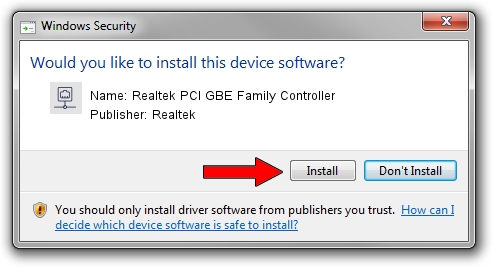Advertising seems to be blocked by your browser.
The ads help us provide this software and web site to you for free.
Please support our project by allowing our site to show ads.
Home /
Manufacturers /
Realtek /
Realtek PCI GBE Family Controller /
PCI/VEN_10EC&DEV_8169&SUBSYS_18031019 /
8.026.0218.2014 Feb 18, 2014
Realtek Realtek PCI GBE Family Controller how to download and install the driver
Realtek PCI GBE Family Controller is a Network Adapters device. This Windows driver was developed by Realtek. In order to make sure you are downloading the exact right driver the hardware id is PCI/VEN_10EC&DEV_8169&SUBSYS_18031019.
1. Install Realtek Realtek PCI GBE Family Controller driver manually
- Download the setup file for Realtek Realtek PCI GBE Family Controller driver from the location below. This download link is for the driver version 8.026.0218.2014 dated 2014-02-18.
- Start the driver installation file from a Windows account with the highest privileges (rights). If your User Access Control (UAC) is running then you will have to confirm the installation of the driver and run the setup with administrative rights.
- Go through the driver installation wizard, which should be quite straightforward. The driver installation wizard will analyze your PC for compatible devices and will install the driver.
- Shutdown and restart your PC and enjoy the fresh driver, as you can see it was quite smple.
Driver rating 3.9 stars out of 28686 votes.
2. Using DriverMax to install Realtek Realtek PCI GBE Family Controller driver
The most important advantage of using DriverMax is that it will install the driver for you in the easiest possible way and it will keep each driver up to date. How can you install a driver with DriverMax? Let's take a look!
- Open DriverMax and press on the yellow button that says ~SCAN FOR DRIVER UPDATES NOW~. Wait for DriverMax to analyze each driver on your PC.
- Take a look at the list of driver updates. Search the list until you locate the Realtek Realtek PCI GBE Family Controller driver. Click on Update.
- Enjoy using the updated driver! :)

Aug 9 2016 3:01PM / Written by Daniel Statescu for DriverMax
follow @DanielStatescu