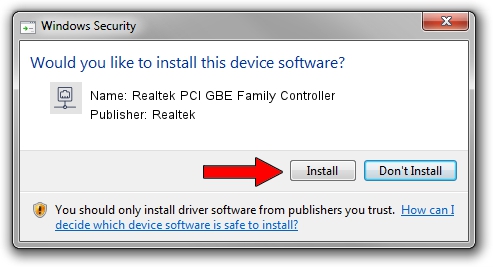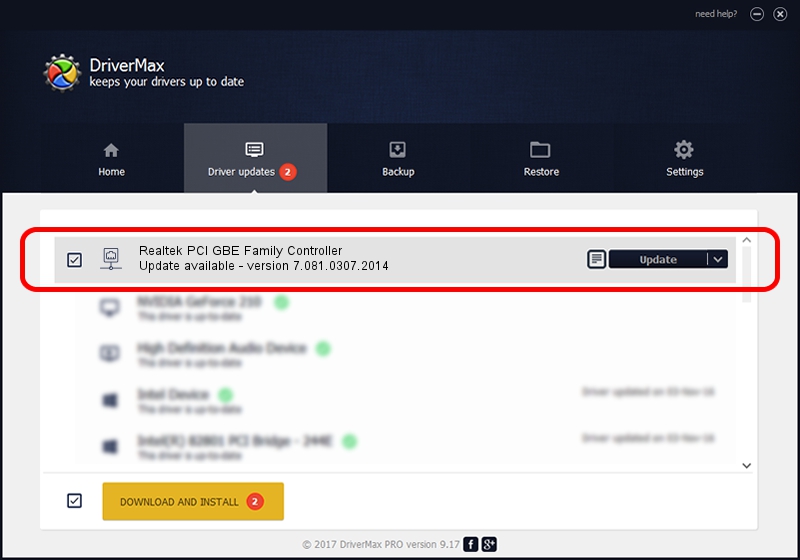Advertising seems to be blocked by your browser.
The ads help us provide this software and web site to you for free.
Please support our project by allowing our site to show ads.
Home /
Manufacturers /
Realtek /
Realtek PCI GBE Family Controller /
PCI/VEN_10EC&DEV_8169&SUBSYS_106C147B /
7.081.0307.2014 Mar 07, 2014
Realtek Realtek PCI GBE Family Controller - two ways of downloading and installing the driver
Realtek PCI GBE Family Controller is a Network Adapters hardware device. This Windows driver was developed by Realtek. The hardware id of this driver is PCI/VEN_10EC&DEV_8169&SUBSYS_106C147B.
1. How to manually install Realtek Realtek PCI GBE Family Controller driver
- Download the setup file for Realtek Realtek PCI GBE Family Controller driver from the link below. This is the download link for the driver version 7.081.0307.2014 dated 2014-03-07.
- Start the driver setup file from a Windows account with administrative rights. If your User Access Control (UAC) is started then you will have to confirm the installation of the driver and run the setup with administrative rights.
- Go through the driver installation wizard, which should be quite straightforward. The driver installation wizard will analyze your PC for compatible devices and will install the driver.
- Restart your PC and enjoy the updated driver, it is as simple as that.
This driver was rated with an average of 3.5 stars by 54376 users.
2. How to install Realtek Realtek PCI GBE Family Controller driver using DriverMax
The most important advantage of using DriverMax is that it will setup the driver for you in just a few seconds and it will keep each driver up to date. How can you install a driver using DriverMax? Let's see!
- Open DriverMax and press on the yellow button that says ~SCAN FOR DRIVER UPDATES NOW~. Wait for DriverMax to scan and analyze each driver on your computer.
- Take a look at the list of driver updates. Search the list until you find the Realtek Realtek PCI GBE Family Controller driver. Click the Update button.
- Finished installing the driver!

Jul 31 2016 7:22AM / Written by Andreea Kartman for DriverMax
follow @DeeaKartman