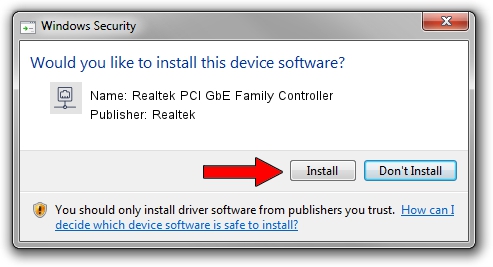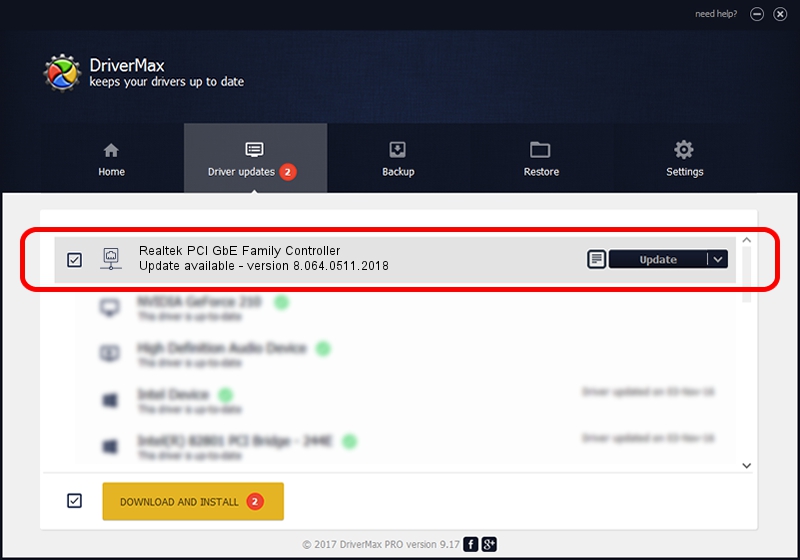Advertising seems to be blocked by your browser.
The ads help us provide this software and web site to you for free.
Please support our project by allowing our site to show ads.
Home /
Manufacturers /
Realtek /
Realtek PCI GbE Family Controller /
PCI/VEN_10EC&DEV_8169&SUBSYS_0CFB105B /
8.064.0511.2018 May 11, 2018
Driver for Realtek Realtek PCI GbE Family Controller - downloading and installing it
Realtek PCI GbE Family Controller is a Network Adapters hardware device. This Windows driver was developed by Realtek. The hardware id of this driver is PCI/VEN_10EC&DEV_8169&SUBSYS_0CFB105B.
1. Manually install Realtek Realtek PCI GbE Family Controller driver
- Download the setup file for Realtek Realtek PCI GbE Family Controller driver from the link below. This download link is for the driver version 8.064.0511.2018 dated 2018-05-11.
- Run the driver installation file from a Windows account with administrative rights. If your UAC (User Access Control) is running then you will have to accept of the driver and run the setup with administrative rights.
- Go through the driver setup wizard, which should be quite easy to follow. The driver setup wizard will analyze your PC for compatible devices and will install the driver.
- Shutdown and restart your computer and enjoy the new driver, as you can see it was quite smple.
Download size of the driver: 662586 bytes (647.06 KB)
Driver rating 4.8 stars out of 20348 votes.
This driver will work for the following versions of Windows:
- This driver works on Windows 8 64 bits
- This driver works on Windows 8.1 64 bits
- This driver works on Windows 10 64 bits
- This driver works on Windows 11 64 bits
2. The easy way: using DriverMax to install Realtek Realtek PCI GbE Family Controller driver
The advantage of using DriverMax is that it will install the driver for you in the easiest possible way and it will keep each driver up to date. How easy can you install a driver using DriverMax? Let's see!
- Open DriverMax and click on the yellow button named ~SCAN FOR DRIVER UPDATES NOW~. Wait for DriverMax to analyze each driver on your computer.
- Take a look at the list of available driver updates. Search the list until you locate the Realtek Realtek PCI GbE Family Controller driver. Click on Update.
- That's all, the driver is now installed!

Jun 17 2024 3:32PM / Written by Dan Armano for DriverMax
follow @danarm