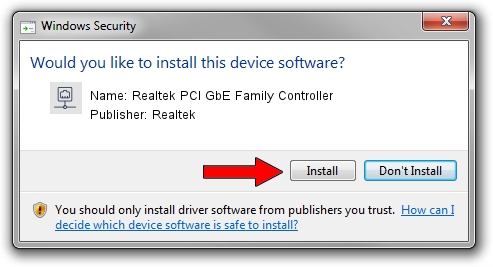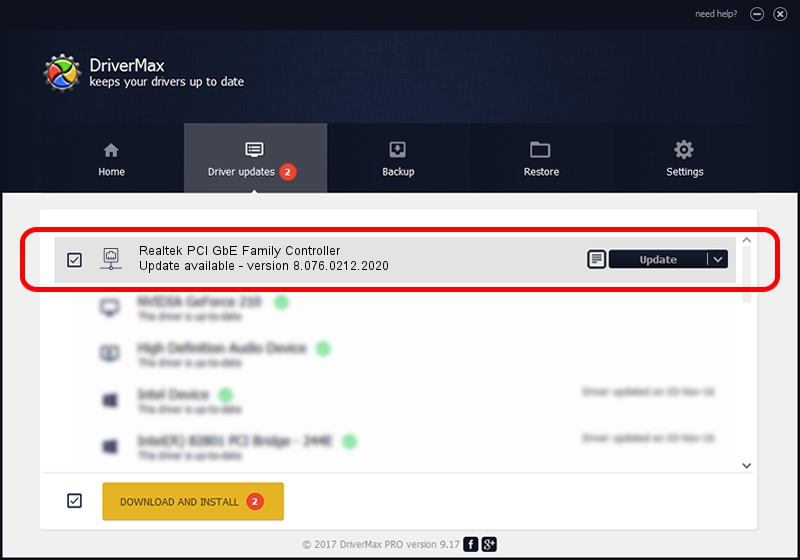Advertising seems to be blocked by your browser.
The ads help us provide this software and web site to you for free.
Please support our project by allowing our site to show ads.
Home /
Manufacturers /
Realtek /
Realtek PCI GbE Family Controller /
PCI/VEN_10EC&DEV_8169&SUBSYS_0CF8105B /
8.076.0212.2020 Feb 12, 2020
Driver for Realtek Realtek PCI GbE Family Controller - downloading and installing it
Realtek PCI GbE Family Controller is a Network Adapters device. This driver was developed by Realtek. The hardware id of this driver is PCI/VEN_10EC&DEV_8169&SUBSYS_0CF8105B.
1. Realtek Realtek PCI GbE Family Controller driver - how to install it manually
- Download the driver setup file for Realtek Realtek PCI GbE Family Controller driver from the link below. This is the download link for the driver version 8.076.0212.2020 dated 2020-02-12.
- Start the driver setup file from a Windows account with the highest privileges (rights). If your UAC (User Access Control) is started then you will have to confirm the installation of the driver and run the setup with administrative rights.
- Follow the driver setup wizard, which should be quite easy to follow. The driver setup wizard will analyze your PC for compatible devices and will install the driver.
- Restart your computer and enjoy the new driver, as you can see it was quite smple.
Driver file size: 714927 bytes (698.17 KB)
Driver rating 4 stars out of 44070 votes.
This driver will work for the following versions of Windows:
- This driver works on Windows 8 64 bits
- This driver works on Windows 8.1 64 bits
- This driver works on Windows 10 64 bits
- This driver works on Windows 11 64 bits
2. How to use DriverMax to install Realtek Realtek PCI GbE Family Controller driver
The advantage of using DriverMax is that it will setup the driver for you in just a few seconds and it will keep each driver up to date. How easy can you install a driver with DriverMax? Let's see!
- Open DriverMax and press on the yellow button that says ~SCAN FOR DRIVER UPDATES NOW~. Wait for DriverMax to scan and analyze each driver on your PC.
- Take a look at the list of detected driver updates. Scroll the list down until you locate the Realtek Realtek PCI GbE Family Controller driver. Click the Update button.
- That's all, the driver is now installed!

Jul 28 2024 8:31PM / Written by Andreea Kartman for DriverMax
follow @DeeaKartman