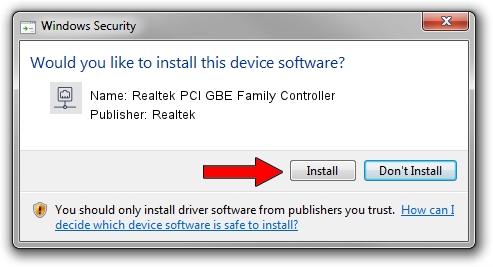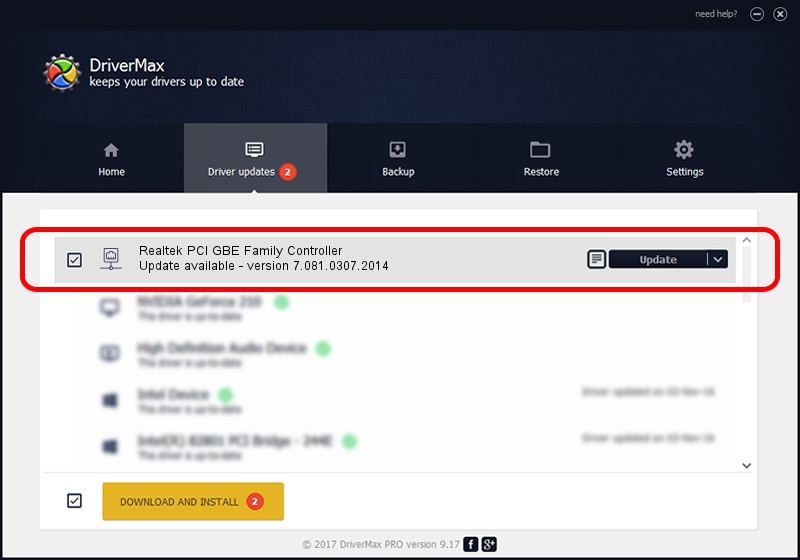Advertising seems to be blocked by your browser.
The ads help us provide this software and web site to you for free.
Please support our project by allowing our site to show ads.
Home /
Manufacturers /
Realtek /
Realtek PCI GBE Family Controller /
PCI/VEN_10EC&DEV_8169&SUBSYS_0C99105B /
7.081.0307.2014 Mar 07, 2014
Download and install Realtek Realtek PCI GBE Family Controller driver
Realtek PCI GBE Family Controller is a Network Adapters device. This Windows driver was developed by Realtek. PCI/VEN_10EC&DEV_8169&SUBSYS_0C99105B is the matching hardware id of this device.
1. Realtek Realtek PCI GBE Family Controller - install the driver manually
- You can download from the link below the driver installer file for the Realtek Realtek PCI GBE Family Controller driver. The archive contains version 7.081.0307.2014 released on 2014-03-07 of the driver.
- Start the driver installer file from a user account with the highest privileges (rights). If your UAC (User Access Control) is started please accept of the driver and run the setup with administrative rights.
- Follow the driver installation wizard, which will guide you; it should be quite easy to follow. The driver installation wizard will scan your computer and will install the right driver.
- When the operation finishes shutdown and restart your PC in order to use the updated driver. It is as simple as that to install a Windows driver!
This driver received an average rating of 3.3 stars out of 85425 votes.
2. The easy way: using DriverMax to install Realtek Realtek PCI GBE Family Controller driver
The advantage of using DriverMax is that it will install the driver for you in just a few seconds and it will keep each driver up to date. How easy can you install a driver using DriverMax? Let's see!
- Open DriverMax and press on the yellow button named ~SCAN FOR DRIVER UPDATES NOW~. Wait for DriverMax to scan and analyze each driver on your computer.
- Take a look at the list of driver updates. Search the list until you find the Realtek Realtek PCI GBE Family Controller driver. Click the Update button.
- Enjoy using the updated driver! :)

Aug 9 2016 8:28PM / Written by Daniel Statescu for DriverMax
follow @DanielStatescu