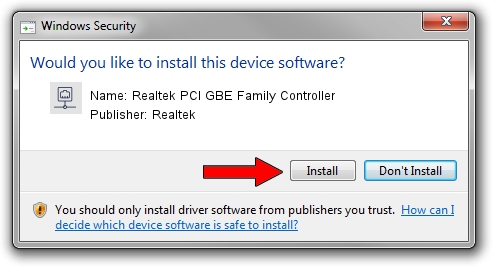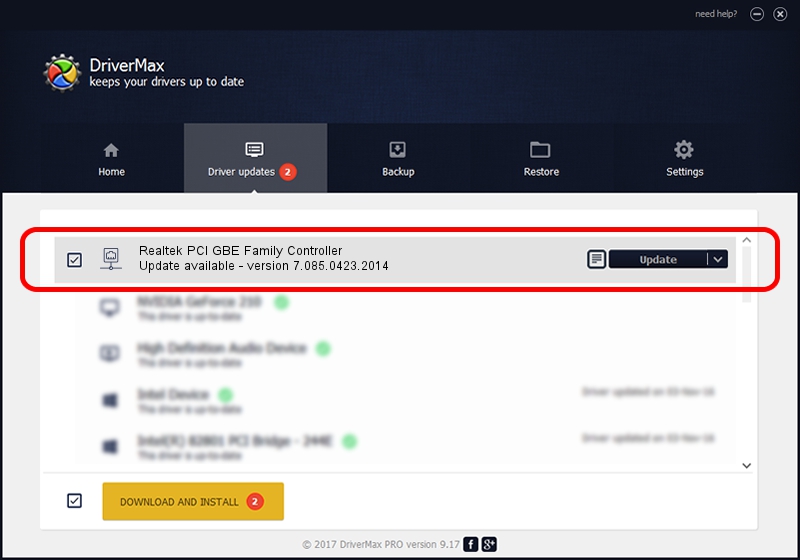Advertising seems to be blocked by your browser.
The ads help us provide this software and web site to you for free.
Please support our project by allowing our site to show ads.
Home /
Manufacturers /
Realtek /
Realtek PCI GBE Family Controller /
PCI/VEN_10EC&DEV_8169&SUBSYS_0C85105B /
7.085.0423.2014 Apr 23, 2014
Driver for Realtek Realtek PCI GBE Family Controller - downloading and installing it
Realtek PCI GBE Family Controller is a Network Adapters device. This Windows driver was developed by Realtek. The hardware id of this driver is PCI/VEN_10EC&DEV_8169&SUBSYS_0C85105B; this string has to match your hardware.
1. Realtek Realtek PCI GBE Family Controller driver - how to install it manually
- Download the driver setup file for Realtek Realtek PCI GBE Family Controller driver from the link below. This is the download link for the driver version 7.085.0423.2014 released on 2014-04-23.
- Run the driver setup file from a Windows account with the highest privileges (rights). If your User Access Control (UAC) is running then you will have to accept of the driver and run the setup with administrative rights.
- Go through the driver installation wizard, which should be pretty easy to follow. The driver installation wizard will scan your PC for compatible devices and will install the driver.
- Shutdown and restart your PC and enjoy the fresh driver, as you can see it was quite smple.
This driver received an average rating of 3.7 stars out of 1471 votes.
2. How to use DriverMax to install Realtek Realtek PCI GBE Family Controller driver
The advantage of using DriverMax is that it will install the driver for you in the easiest possible way and it will keep each driver up to date. How can you install a driver with DriverMax? Let's see!
- Open DriverMax and click on the yellow button that says ~SCAN FOR DRIVER UPDATES NOW~. Wait for DriverMax to analyze each driver on your PC.
- Take a look at the list of driver updates. Search the list until you locate the Realtek Realtek PCI GBE Family Controller driver. Click the Update button.
- That's all, the driver is now installed!

Jul 3 2016 4:32AM / Written by Daniel Statescu for DriverMax
follow @DanielStatescu