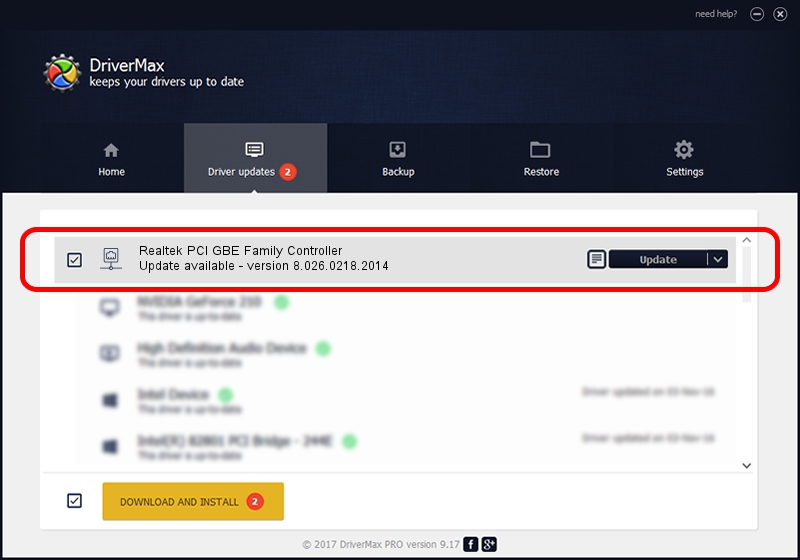Advertising seems to be blocked by your browser.
The ads help us provide this software and web site to you for free.
Please support our project by allowing our site to show ads.
Home /
Manufacturers /
Realtek /
Realtek PCI GBE Family Controller /
PCI/VEN_10EC&DEV_8169&SUBSYS_0C41105B /
8.026.0218.2014 Feb 18, 2014
Realtek Realtek PCI GBE Family Controller how to download and install the driver
Realtek PCI GBE Family Controller is a Network Adapters hardware device. The developer of this driver was Realtek. PCI/VEN_10EC&DEV_8169&SUBSYS_0C41105B is the matching hardware id of this device.
1. Install Realtek Realtek PCI GBE Family Controller driver manually
- Download the driver setup file for Realtek Realtek PCI GBE Family Controller driver from the location below. This download link is for the driver version 8.026.0218.2014 dated 2014-02-18.
- Run the driver setup file from a Windows account with the highest privileges (rights). If your User Access Control Service (UAC) is running then you will have to accept of the driver and run the setup with administrative rights.
- Follow the driver setup wizard, which should be pretty easy to follow. The driver setup wizard will scan your PC for compatible devices and will install the driver.
- Restart your PC and enjoy the fresh driver, it is as simple as that.
This driver was rated with an average of 3.1 stars by 36366 users.
2. How to use DriverMax to install Realtek Realtek PCI GBE Family Controller driver
The advantage of using DriverMax is that it will install the driver for you in the easiest possible way and it will keep each driver up to date. How easy can you install a driver with DriverMax? Let's see!
- Open DriverMax and click on the yellow button named ~SCAN FOR DRIVER UPDATES NOW~. Wait for DriverMax to analyze each driver on your PC.
- Take a look at the list of driver updates. Scroll the list down until you locate the Realtek Realtek PCI GBE Family Controller driver. Click the Update button.
- That's all, the driver is now installed!

Aug 5 2016 12:38PM / Written by Daniel Statescu for DriverMax
follow @DanielStatescu