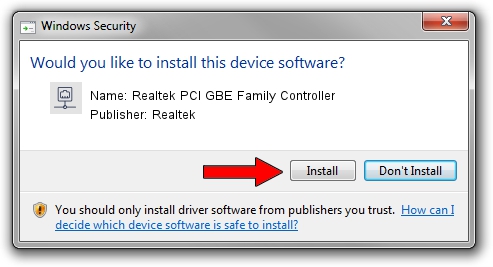Advertising seems to be blocked by your browser.
The ads help us provide this software and web site to you for free.
Please support our project by allowing our site to show ads.
Home /
Manufacturers /
Realtek /
Realtek PCI GBE Family Controller /
PCI/VEN_10EC&DEV_8169&SUBSYS_0C37105B /
8.1.1020.2011 Oct 20, 2011
Realtek Realtek PCI GBE Family Controller driver download and installation
Realtek PCI GBE Family Controller is a Network Adapters hardware device. The developer of this driver was Realtek. The hardware id of this driver is PCI/VEN_10EC&DEV_8169&SUBSYS_0C37105B; this string has to match your hardware.
1. Manually install Realtek Realtek PCI GBE Family Controller driver
- Download the setup file for Realtek Realtek PCI GBE Family Controller driver from the link below. This download link is for the driver version 8.1.1020.2011 dated 2011-10-20.
- Start the driver setup file from a Windows account with administrative rights. If your User Access Control (UAC) is started then you will have to confirm the installation of the driver and run the setup with administrative rights.
- Follow the driver installation wizard, which should be pretty straightforward. The driver installation wizard will analyze your PC for compatible devices and will install the driver.
- Shutdown and restart your computer and enjoy the new driver, it is as simple as that.
Driver rating 3.3 stars out of 70349 votes.
2. Using DriverMax to install Realtek Realtek PCI GBE Family Controller driver
The advantage of using DriverMax is that it will setup the driver for you in just a few seconds and it will keep each driver up to date. How easy can you install a driver with DriverMax? Let's see!
- Start DriverMax and click on the yellow button that says ~SCAN FOR DRIVER UPDATES NOW~. Wait for DriverMax to analyze each driver on your computer.
- Take a look at the list of driver updates. Scroll the list down until you find the Realtek Realtek PCI GBE Family Controller driver. Click on Update.
- That's all, the driver is now installed!

Jul 30 2016 7:26AM / Written by Dan Armano for DriverMax
follow @danarm