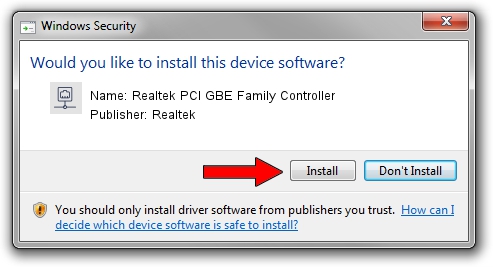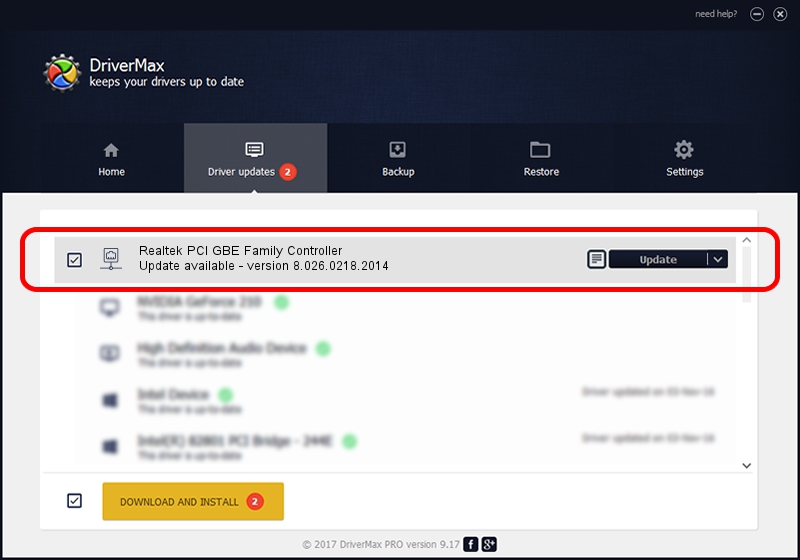Advertising seems to be blocked by your browser.
The ads help us provide this software and web site to you for free.
Please support our project by allowing our site to show ads.
Home /
Manufacturers /
Realtek /
Realtek PCI GBE Family Controller /
PCI/VEN_10EC&DEV_8169&SUBSYS_0C32105B /
8.026.0218.2014 Feb 18, 2014
Download and install Realtek Realtek PCI GBE Family Controller driver
Realtek PCI GBE Family Controller is a Network Adapters hardware device. This Windows driver was developed by Realtek. The hardware id of this driver is PCI/VEN_10EC&DEV_8169&SUBSYS_0C32105B; this string has to match your hardware.
1. Realtek Realtek PCI GBE Family Controller - install the driver manually
- Download the driver setup file for Realtek Realtek PCI GBE Family Controller driver from the link below. This download link is for the driver version 8.026.0218.2014 released on 2014-02-18.
- Run the driver installation file from a Windows account with administrative rights. If your User Access Control Service (UAC) is started then you will have to accept of the driver and run the setup with administrative rights.
- Go through the driver installation wizard, which should be pretty easy to follow. The driver installation wizard will analyze your PC for compatible devices and will install the driver.
- Restart your computer and enjoy the updated driver, as you can see it was quite smple.
This driver was rated with an average of 3.1 stars by 35103 users.
2. Using DriverMax to install Realtek Realtek PCI GBE Family Controller driver
The advantage of using DriverMax is that it will setup the driver for you in just a few seconds and it will keep each driver up to date. How can you install a driver with DriverMax? Let's see!
- Open DriverMax and push on the yellow button that says ~SCAN FOR DRIVER UPDATES NOW~. Wait for DriverMax to scan and analyze each driver on your computer.
- Take a look at the list of available driver updates. Scroll the list down until you locate the Realtek Realtek PCI GBE Family Controller driver. Click the Update button.
- That's all, the driver is now installed!

Aug 5 2016 12:44PM / Written by Andreea Kartman for DriverMax
follow @DeeaKartman