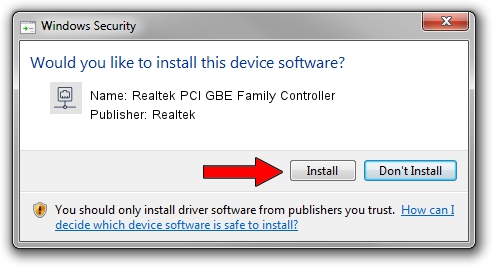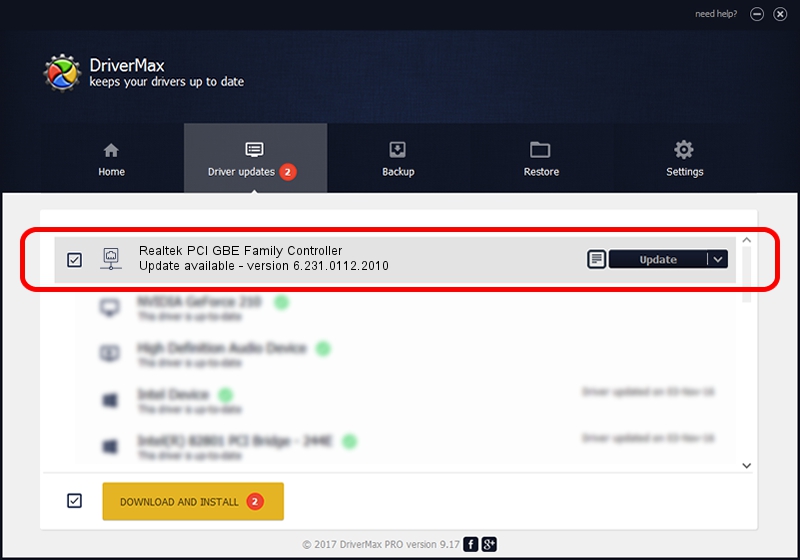Advertising seems to be blocked by your browser.
The ads help us provide this software and web site to you for free.
Please support our project by allowing our site to show ads.
Home /
Manufacturers /
Realtek /
Realtek PCI GBE Family Controller /
PCI/VEN_10EC&DEV_8169&SUBSYS_0C2E105B /
6.231.0112.2010 Jan 12, 2010
Download and install Realtek Realtek PCI GBE Family Controller driver
Realtek PCI GBE Family Controller is a Network Adapters device. The developer of this driver was Realtek. The hardware id of this driver is PCI/VEN_10EC&DEV_8169&SUBSYS_0C2E105B.
1. Manually install Realtek Realtek PCI GBE Family Controller driver
- Download the setup file for Realtek Realtek PCI GBE Family Controller driver from the link below. This download link is for the driver version 6.231.0112.2010 released on 2010-01-12.
- Start the driver installation file from a Windows account with the highest privileges (rights). If your User Access Control (UAC) is running then you will have to accept of the driver and run the setup with administrative rights.
- Go through the driver setup wizard, which should be quite straightforward. The driver setup wizard will analyze your PC for compatible devices and will install the driver.
- Restart your PC and enjoy the updated driver, it is as simple as that.
This driver was rated with an average of 3.2 stars by 33988 users.
2. Installing the Realtek Realtek PCI GBE Family Controller driver using DriverMax: the easy way
The most important advantage of using DriverMax is that it will setup the driver for you in the easiest possible way and it will keep each driver up to date. How can you install a driver with DriverMax? Let's take a look!
- Start DriverMax and click on the yellow button named ~SCAN FOR DRIVER UPDATES NOW~. Wait for DriverMax to analyze each driver on your computer.
- Take a look at the list of available driver updates. Scroll the list down until you locate the Realtek Realtek PCI GBE Family Controller driver. Click on Update.
- That's it, you installed your first driver!

Jul 10 2016 7:59AM / Written by Dan Armano for DriverMax
follow @danarm