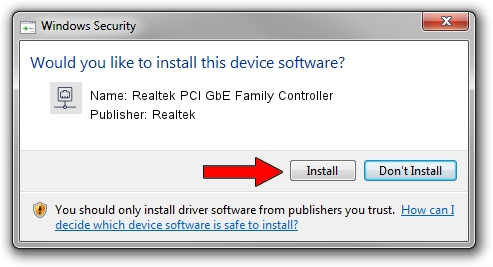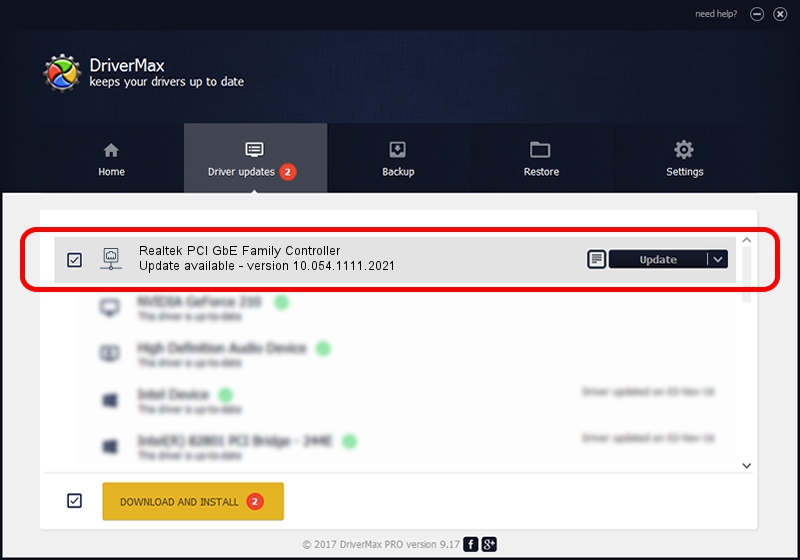Advertising seems to be blocked by your browser.
The ads help us provide this software and web site to you for free.
Please support our project by allowing our site to show ads.
Home /
Manufacturers /
Realtek /
Realtek PCI GbE Family Controller /
PCI/VEN_10EC&DEV_8169&SUBSYS_04521558 /
10.054.1111.2021 Nov 11, 2021
Realtek Realtek PCI GbE Family Controller how to download and install the driver
Realtek PCI GbE Family Controller is a Network Adapters device. The developer of this driver was Realtek. The hardware id of this driver is PCI/VEN_10EC&DEV_8169&SUBSYS_04521558.
1. How to manually install Realtek Realtek PCI GbE Family Controller driver
- Download the setup file for Realtek Realtek PCI GbE Family Controller driver from the location below. This is the download link for the driver version 10.054.1111.2021 dated 2021-11-11.
- Start the driver installation file from a Windows account with administrative rights. If your User Access Control (UAC) is running then you will have to accept of the driver and run the setup with administrative rights.
- Go through the driver setup wizard, which should be quite easy to follow. The driver setup wizard will scan your PC for compatible devices and will install the driver.
- Restart your PC and enjoy the updated driver, as you can see it was quite smple.
This driver was rated with an average of 3.2 stars by 80491 users.
2. Using DriverMax to install Realtek Realtek PCI GbE Family Controller driver
The most important advantage of using DriverMax is that it will install the driver for you in the easiest possible way and it will keep each driver up to date. How easy can you install a driver using DriverMax? Let's see!
- Start DriverMax and push on the yellow button named ~SCAN FOR DRIVER UPDATES NOW~. Wait for DriverMax to scan and analyze each driver on your PC.
- Take a look at the list of detected driver updates. Scroll the list down until you locate the Realtek Realtek PCI GbE Family Controller driver. Click on Update.
- That's all, the driver is now installed!

Sep 4 2024 10:42AM / Written by Andreea Kartman for DriverMax
follow @DeeaKartman