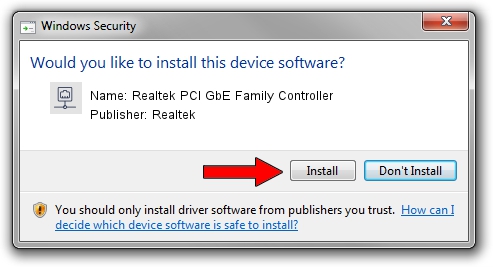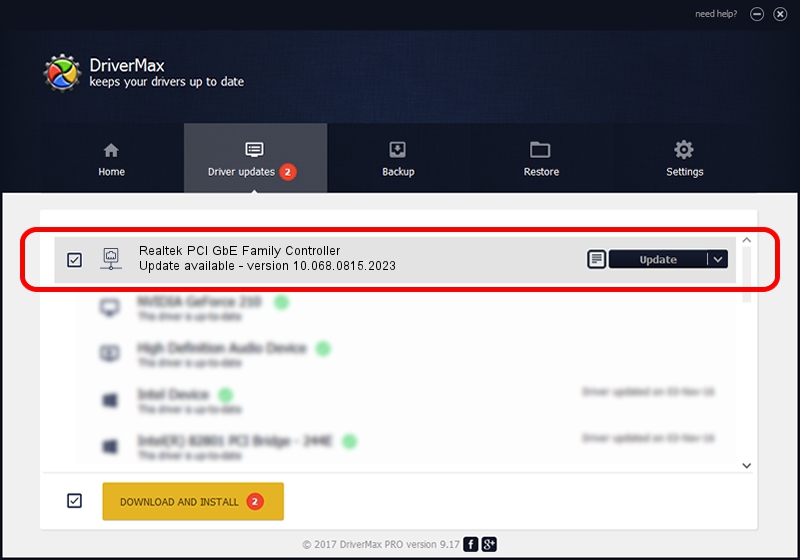Advertising seems to be blocked by your browser.
The ads help us provide this software and web site to you for free.
Please support our project by allowing our site to show ads.
Home /
Manufacturers /
Realtek /
Realtek PCI GbE Family Controller /
PCI/VEN_10EC&DEV_8169&SUBSYS_009F1025 /
10.068.0815.2023 Aug 15, 2023
Realtek Realtek PCI GbE Family Controller driver download and installation
Realtek PCI GbE Family Controller is a Network Adapters hardware device. The developer of this driver was Realtek. In order to make sure you are downloading the exact right driver the hardware id is PCI/VEN_10EC&DEV_8169&SUBSYS_009F1025.
1. How to manually install Realtek Realtek PCI GbE Family Controller driver
- Download the driver setup file for Realtek Realtek PCI GbE Family Controller driver from the link below. This is the download link for the driver version 10.068.0815.2023 released on 2023-08-15.
- Start the driver setup file from a Windows account with the highest privileges (rights). If your User Access Control (UAC) is enabled then you will have to confirm the installation of the driver and run the setup with administrative rights.
- Go through the driver installation wizard, which should be quite straightforward. The driver installation wizard will scan your PC for compatible devices and will install the driver.
- Restart your computer and enjoy the new driver, as you can see it was quite smple.
Driver rating 3.5 stars out of 40115 votes.
2. Using DriverMax to install Realtek Realtek PCI GbE Family Controller driver
The most important advantage of using DriverMax is that it will install the driver for you in just a few seconds and it will keep each driver up to date. How easy can you install a driver with DriverMax? Let's see!
- Open DriverMax and push on the yellow button named ~SCAN FOR DRIVER UPDATES NOW~. Wait for DriverMax to analyze each driver on your PC.
- Take a look at the list of detected driver updates. Scroll the list down until you find the Realtek Realtek PCI GbE Family Controller driver. Click the Update button.
- Finished installing the driver!

Sep 9 2024 5:29AM / Written by Dan Armano for DriverMax
follow @danarm