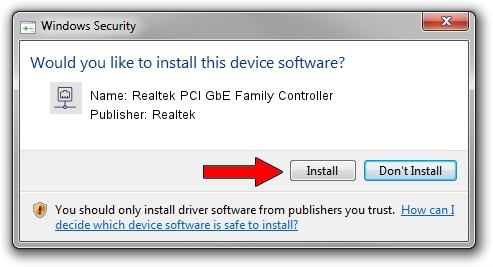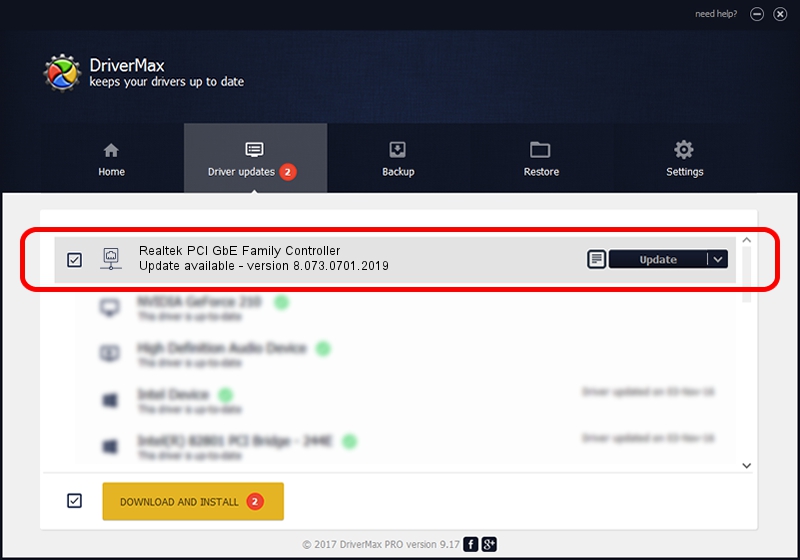Advertising seems to be blocked by your browser.
The ads help us provide this software and web site to you for free.
Please support our project by allowing our site to show ads.
Home /
Manufacturers /
Realtek /
Realtek PCI GbE Family Controller /
PCI/VEN_10EC&DEV_8169&SUBSYS_92511509 /
8.073.0701.2019 Jul 01, 2019
Realtek Realtek PCI GbE Family Controller how to download and install the driver
Realtek PCI GbE Family Controller is a Network Adapters hardware device. The Windows version of this driver was developed by Realtek. The hardware id of this driver is PCI/VEN_10EC&DEV_8169&SUBSYS_92511509.
1. How to manually install Realtek Realtek PCI GbE Family Controller driver
- Download the driver setup file for Realtek Realtek PCI GbE Family Controller driver from the link below. This download link is for the driver version 8.073.0701.2019 dated 2019-07-01.
- Start the driver setup file from a Windows account with administrative rights. If your User Access Control Service (UAC) is enabled then you will have to accept of the driver and run the setup with administrative rights.
- Go through the driver setup wizard, which should be quite straightforward. The driver setup wizard will scan your PC for compatible devices and will install the driver.
- Shutdown and restart your computer and enjoy the updated driver, as you can see it was quite smple.
Driver file size: 724610 bytes (707.63 KB)
Driver rating 4.5 stars out of 93093 votes.
This driver will work for the following versions of Windows:
- This driver works on Windows 8 64 bits
- This driver works on Windows 8.1 64 bits
- This driver works on Windows 10 64 bits
- This driver works on Windows 11 64 bits
2. Using DriverMax to install Realtek Realtek PCI GbE Family Controller driver
The advantage of using DriverMax is that it will setup the driver for you in just a few seconds and it will keep each driver up to date, not just this one. How can you install a driver with DriverMax? Let's take a look!
- Open DriverMax and press on the yellow button named ~SCAN FOR DRIVER UPDATES NOW~. Wait for DriverMax to analyze each driver on your computer.
- Take a look at the list of available driver updates. Search the list until you find the Realtek Realtek PCI GbE Family Controller driver. Click the Update button.
- That's all, the driver is now installed!

Jul 19 2024 3:34AM / Written by Dan Armano for DriverMax
follow @danarm