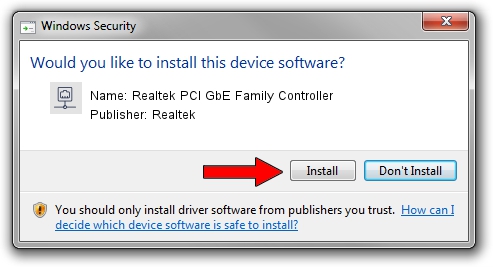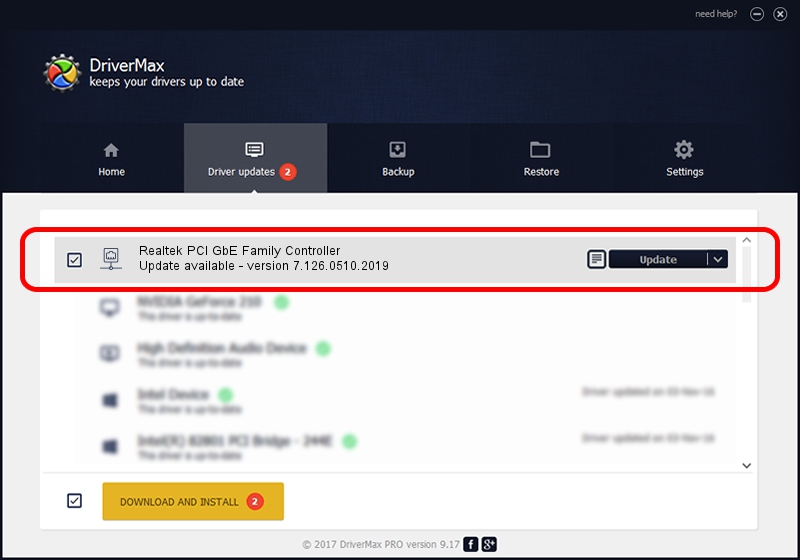Advertising seems to be blocked by your browser.
The ads help us provide this software and web site to you for free.
Please support our project by allowing our site to show ads.
Home /
Manufacturers /
Realtek /
Realtek PCI GbE Family Controller /
PCI/VEN_10EC&DEV_8169&SUBSYS_811016F3 /
7.126.0510.2019 May 10, 2019
Download and install Realtek Realtek PCI GbE Family Controller driver
Realtek PCI GbE Family Controller is a Network Adapters hardware device. The Windows version of this driver was developed by Realtek. PCI/VEN_10EC&DEV_8169&SUBSYS_811016F3 is the matching hardware id of this device.
1. Manually install Realtek Realtek PCI GbE Family Controller driver
- Download the setup file for Realtek Realtek PCI GbE Family Controller driver from the location below. This download link is for the driver version 7.126.0510.2019 dated 2019-05-10.
- Start the driver installation file from a Windows account with administrative rights. If your User Access Control Service (UAC) is started then you will have to accept of the driver and run the setup with administrative rights.
- Go through the driver installation wizard, which should be quite straightforward. The driver installation wizard will scan your PC for compatible devices and will install the driver.
- Restart your computer and enjoy the new driver, as you can see it was quite smple.
The file size of this driver is 764200 bytes (746.29 KB)
This driver received an average rating of 5 stars out of 60240 votes.
This driver is fully compatible with the following versions of Windows:
- This driver works on Windows 7 64 bits
- This driver works on Windows 8 64 bits
- This driver works on Windows 8.1 64 bits
- This driver works on Windows 10 64 bits
- This driver works on Windows 11 64 bits
2. How to install Realtek Realtek PCI GbE Family Controller driver using DriverMax
The most important advantage of using DriverMax is that it will setup the driver for you in the easiest possible way and it will keep each driver up to date. How can you install a driver with DriverMax? Let's see!
- Start DriverMax and press on the yellow button that says ~SCAN FOR DRIVER UPDATES NOW~. Wait for DriverMax to scan and analyze each driver on your computer.
- Take a look at the list of detected driver updates. Search the list until you find the Realtek Realtek PCI GbE Family Controller driver. Click the Update button.
- Enjoy using the updated driver! :)

Jul 15 2024 1:52AM / Written by Dan Armano for DriverMax
follow @danarm