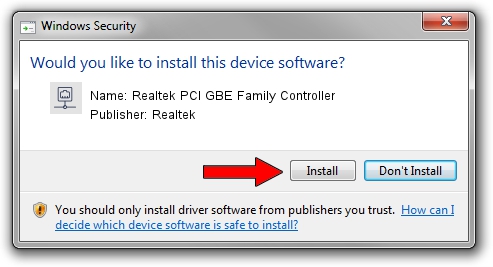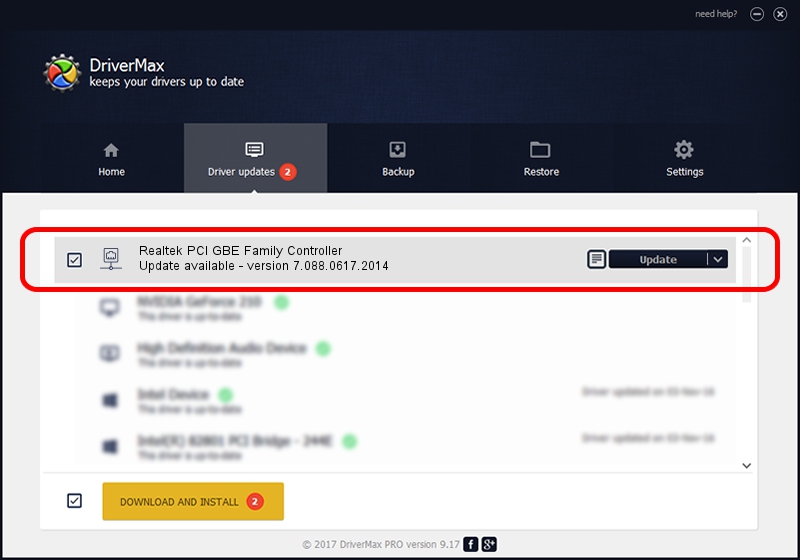Advertising seems to be blocked by your browser.
The ads help us provide this software and web site to you for free.
Please support our project by allowing our site to show ads.
Home /
Manufacturers /
Realtek /
Realtek PCI GBE Family Controller /
PCI/VEN_10EC&DEV_8169&SUBSYS_801C1509 /
7.088.0617.2014 Jun 17, 2014
Driver for Realtek Realtek PCI GBE Family Controller - downloading and installing it
Realtek PCI GBE Family Controller is a Network Adapters hardware device. The Windows version of this driver was developed by Realtek. The hardware id of this driver is PCI/VEN_10EC&DEV_8169&SUBSYS_801C1509.
1. Manually install Realtek Realtek PCI GBE Family Controller driver
- Download the driver setup file for Realtek Realtek PCI GBE Family Controller driver from the link below. This is the download link for the driver version 7.088.0617.2014 dated 2014-06-17.
- Start the driver setup file from a Windows account with administrative rights. If your User Access Control Service (UAC) is enabled then you will have to accept of the driver and run the setup with administrative rights.
- Follow the driver setup wizard, which should be pretty easy to follow. The driver setup wizard will analyze your PC for compatible devices and will install the driver.
- Restart your PC and enjoy the new driver, as you can see it was quite smple.
This driver received an average rating of 3.3 stars out of 19725 votes.
2. How to install Realtek Realtek PCI GBE Family Controller driver using DriverMax
The most important advantage of using DriverMax is that it will setup the driver for you in the easiest possible way and it will keep each driver up to date, not just this one. How can you install a driver using DriverMax? Let's follow a few steps!
- Start DriverMax and push on the yellow button named ~SCAN FOR DRIVER UPDATES NOW~. Wait for DriverMax to analyze each driver on your PC.
- Take a look at the list of available driver updates. Search the list until you locate the Realtek Realtek PCI GBE Family Controller driver. Click the Update button.
- Finished installing the driver!

Jun 27 2016 9:21AM / Written by Daniel Statescu for DriverMax
follow @DanielStatescu