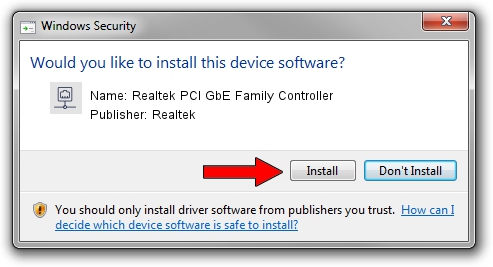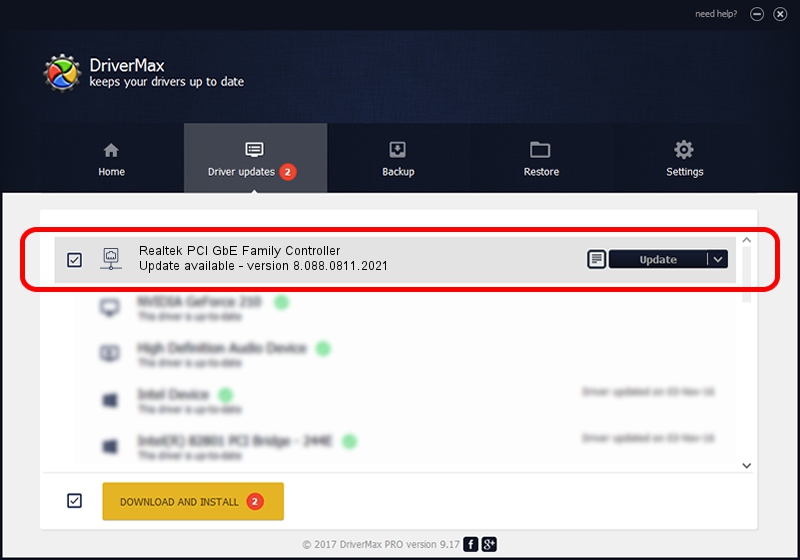Advertising seems to be blocked by your browser.
The ads help us provide this software and web site to you for free.
Please support our project by allowing our site to show ads.
Home /
Manufacturers /
Realtek /
Realtek PCI GbE Family Controller /
PCI/VEN_10EC&DEV_8169&SUBSYS_800D1854 /
8.088.0811.2021 Aug 11, 2021
Realtek Realtek PCI GbE Family Controller how to download and install the driver
Realtek PCI GbE Family Controller is a Network Adapters device. The Windows version of this driver was developed by Realtek. In order to make sure you are downloading the exact right driver the hardware id is PCI/VEN_10EC&DEV_8169&SUBSYS_800D1854.
1. Realtek Realtek PCI GbE Family Controller driver - how to install it manually
- Download the driver setup file for Realtek Realtek PCI GbE Family Controller driver from the location below. This download link is for the driver version 8.088.0811.2021 dated 2021-08-11.
- Run the driver setup file from a Windows account with administrative rights. If your User Access Control (UAC) is started then you will have to accept of the driver and run the setup with administrative rights.
- Follow the driver installation wizard, which should be pretty straightforward. The driver installation wizard will analyze your PC for compatible devices and will install the driver.
- Restart your PC and enjoy the new driver, it is as simple as that.
This driver received an average rating of 3.3 stars out of 9486 votes.
2. How to install Realtek Realtek PCI GbE Family Controller driver using DriverMax
The advantage of using DriverMax is that it will install the driver for you in the easiest possible way and it will keep each driver up to date. How easy can you install a driver with DriverMax? Let's take a look!
- Open DriverMax and push on the yellow button named ~SCAN FOR DRIVER UPDATES NOW~. Wait for DriverMax to analyze each driver on your PC.
- Take a look at the list of detected driver updates. Search the list until you find the Realtek Realtek PCI GbE Family Controller driver. Click the Update button.
- Finished installing the driver!

Aug 12 2024 5:05PM / Written by Dan Armano for DriverMax
follow @danarm