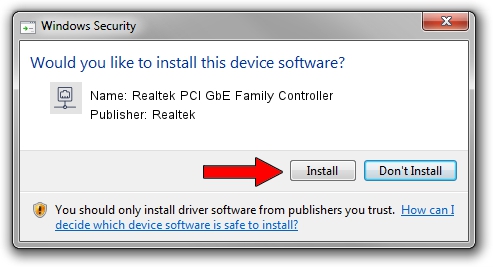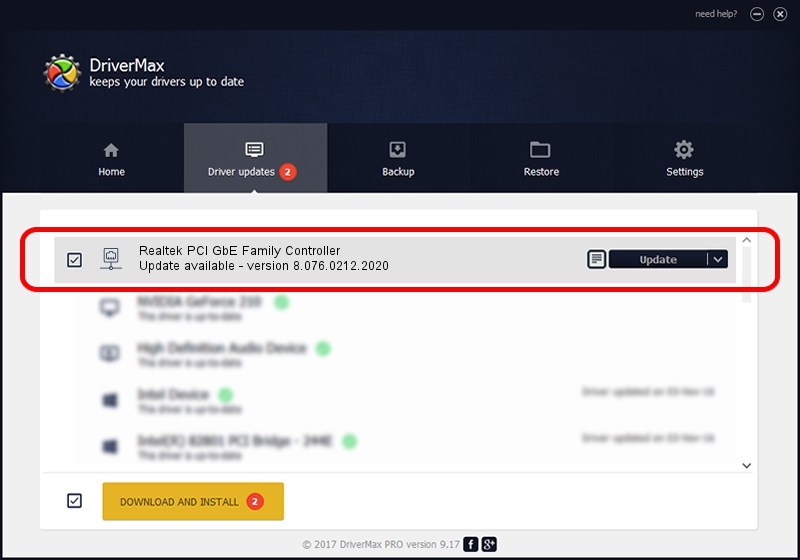Advertising seems to be blocked by your browser.
The ads help us provide this software and web site to you for free.
Please support our project by allowing our site to show ads.
Home /
Manufacturers /
Realtek /
Realtek PCI GbE Family Controller /
PCI/VEN_10EC&DEV_8169&SUBSYS_60241915 /
8.076.0212.2020 Feb 12, 2020
Driver for Realtek Realtek PCI GbE Family Controller - downloading and installing it
Realtek PCI GbE Family Controller is a Network Adapters device. This Windows driver was developed by Realtek. In order to make sure you are downloading the exact right driver the hardware id is PCI/VEN_10EC&DEV_8169&SUBSYS_60241915.
1. Install Realtek Realtek PCI GbE Family Controller driver manually
- Download the driver setup file for Realtek Realtek PCI GbE Family Controller driver from the link below. This is the download link for the driver version 8.076.0212.2020 dated 2020-02-12.
- Start the driver setup file from a Windows account with the highest privileges (rights). If your UAC (User Access Control) is started then you will have to confirm the installation of the driver and run the setup with administrative rights.
- Follow the driver installation wizard, which should be pretty straightforward. The driver installation wizard will analyze your PC for compatible devices and will install the driver.
- Shutdown and restart your PC and enjoy the new driver, it is as simple as that.
The file size of this driver is 714927 bytes (698.17 KB)
This driver received an average rating of 4.9 stars out of 42529 votes.
This driver was released for the following versions of Windows:
- This driver works on Windows 8 64 bits
- This driver works on Windows 8.1 64 bits
- This driver works on Windows 10 64 bits
- This driver works on Windows 11 64 bits
2. Installing the Realtek Realtek PCI GbE Family Controller driver using DriverMax: the easy way
The advantage of using DriverMax is that it will install the driver for you in the easiest possible way and it will keep each driver up to date. How can you install a driver with DriverMax? Let's follow a few steps!
- Start DriverMax and click on the yellow button that says ~SCAN FOR DRIVER UPDATES NOW~. Wait for DriverMax to scan and analyze each driver on your computer.
- Take a look at the list of detected driver updates. Search the list until you locate the Realtek Realtek PCI GbE Family Controller driver. Click the Update button.
- That's all, the driver is now installed!

Jul 28 2024 9:01PM / Written by Daniel Statescu for DriverMax
follow @DanielStatescu