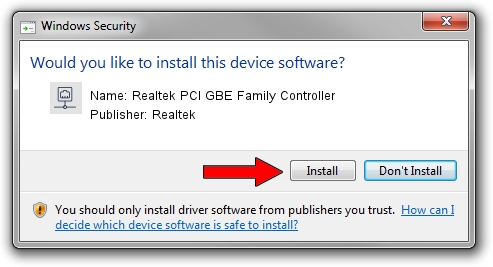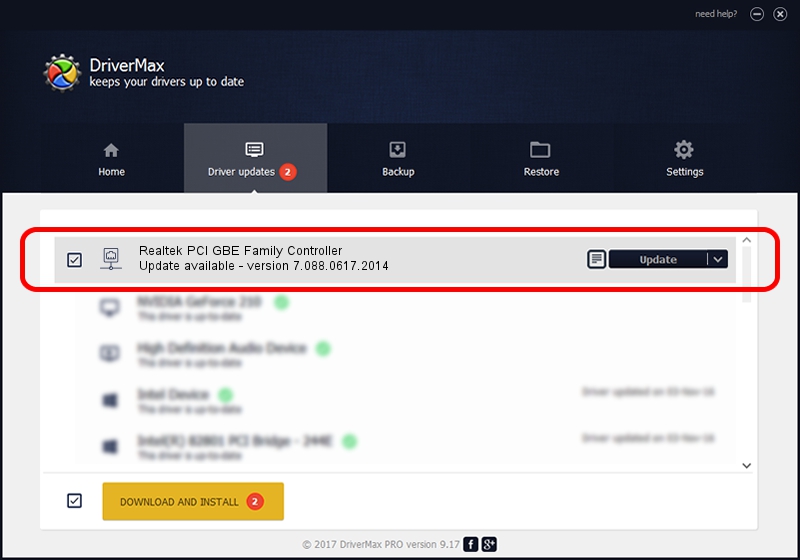Advertising seems to be blocked by your browser.
The ads help us provide this software and web site to you for free.
Please support our project by allowing our site to show ads.
Home /
Manufacturers /
Realtek /
Realtek PCI GBE Family Controller /
PCI/VEN_10EC&DEV_8169&SUBSYS_60211915 /
7.088.0617.2014 Jun 17, 2014
Realtek Realtek PCI GBE Family Controller driver download and installation
Realtek PCI GBE Family Controller is a Network Adapters hardware device. This Windows driver was developed by Realtek. PCI/VEN_10EC&DEV_8169&SUBSYS_60211915 is the matching hardware id of this device.
1. Manually install Realtek Realtek PCI GBE Family Controller driver
- You can download from the link below the driver setup file for the Realtek Realtek PCI GBE Family Controller driver. The archive contains version 7.088.0617.2014 released on 2014-06-17 of the driver.
- Start the driver installer file from a user account with administrative rights. If your UAC (User Access Control) is enabled please confirm the installation of the driver and run the setup with administrative rights.
- Go through the driver setup wizard, which will guide you; it should be quite easy to follow. The driver setup wizard will analyze your computer and will install the right driver.
- When the operation finishes restart your computer in order to use the updated driver. As you can see it was quite smple to install a Windows driver!
This driver was rated with an average of 4 stars by 16163 users.
2. How to install Realtek Realtek PCI GBE Family Controller driver using DriverMax
The most important advantage of using DriverMax is that it will setup the driver for you in just a few seconds and it will keep each driver up to date. How easy can you install a driver with DriverMax? Let's see!
- Start DriverMax and press on the yellow button that says ~SCAN FOR DRIVER UPDATES NOW~. Wait for DriverMax to analyze each driver on your PC.
- Take a look at the list of detected driver updates. Search the list until you find the Realtek Realtek PCI GBE Family Controller driver. Click on Update.
- Finished installing the driver!

Jun 27 2016 9:33AM / Written by Andreea Kartman for DriverMax
follow @DeeaKartman