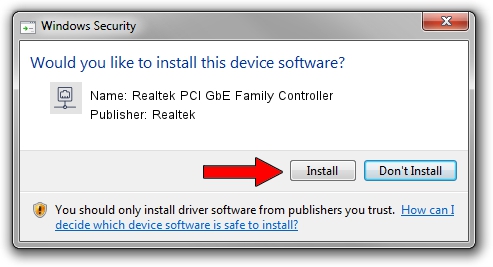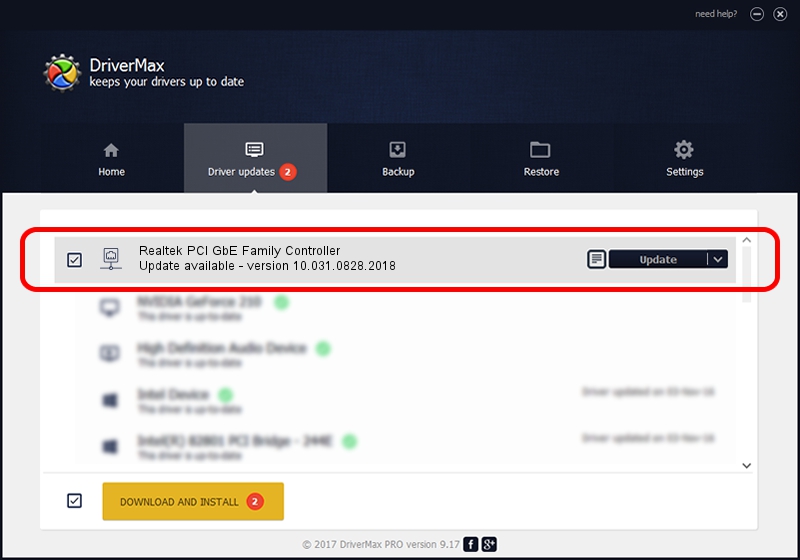Advertising seems to be blocked by your browser.
The ads help us provide this software and web site to you for free.
Please support our project by allowing our site to show ads.
Home /
Manufacturers /
Realtek /
Realtek PCI GbE Family Controller /
PCI/VEN_10EC&DEV_8169&SUBSYS_31558452 /
10.031.0828.2018 Aug 28, 2018
Driver for Realtek Realtek PCI GbE Family Controller - downloading and installing it
Realtek PCI GbE Family Controller is a Network Adapters hardware device. This Windows driver was developed by Realtek. The hardware id of this driver is PCI/VEN_10EC&DEV_8169&SUBSYS_31558452.
1. How to manually install Realtek Realtek PCI GbE Family Controller driver
- Download the setup file for Realtek Realtek PCI GbE Family Controller driver from the location below. This is the download link for the driver version 10.031.0828.2018 released on 2018-08-28.
- Run the driver installation file from a Windows account with administrative rights. If your User Access Control (UAC) is started then you will have to confirm the installation of the driver and run the setup with administrative rights.
- Go through the driver installation wizard, which should be quite straightforward. The driver installation wizard will analyze your PC for compatible devices and will install the driver.
- Shutdown and restart your PC and enjoy the updated driver, it is as simple as that.
Driver file size: 620424 bytes (605.88 KB)
This driver received an average rating of 4.4 stars out of 20136 votes.
This driver is compatible with the following versions of Windows:
- This driver works on Windows 10 64 bits
- This driver works on Windows 11 64 bits
2. Installing the Realtek Realtek PCI GbE Family Controller driver using DriverMax: the easy way
The advantage of using DriverMax is that it will install the driver for you in the easiest possible way and it will keep each driver up to date. How can you install a driver with DriverMax? Let's take a look!
- Open DriverMax and press on the yellow button named ~SCAN FOR DRIVER UPDATES NOW~. Wait for DriverMax to scan and analyze each driver on your computer.
- Take a look at the list of driver updates. Scroll the list down until you find the Realtek Realtek PCI GbE Family Controller driver. Click the Update button.
- That's all, the driver is now installed!

Jun 22 2024 11:18PM / Written by Daniel Statescu for DriverMax
follow @DanielStatescu