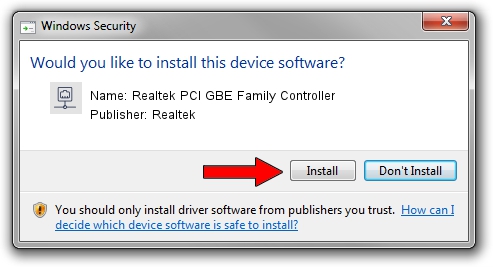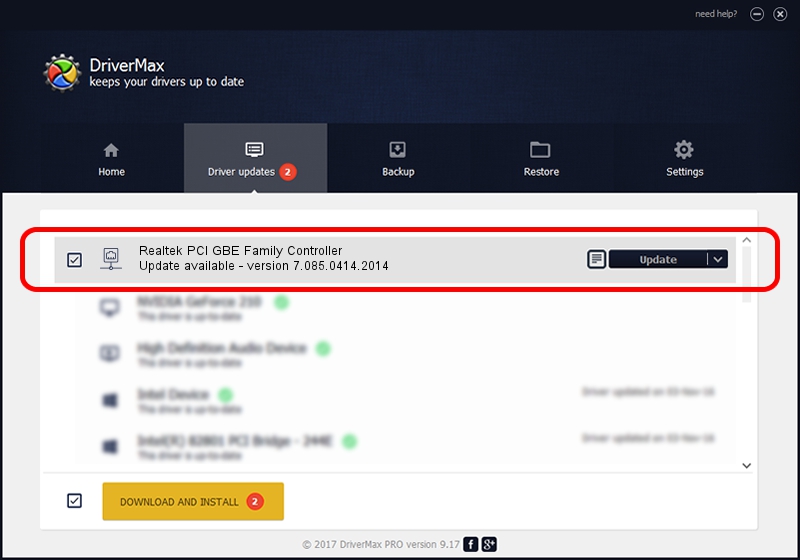Advertising seems to be blocked by your browser.
The ads help us provide this software and web site to you for free.
Please support our project by allowing our site to show ads.
Home /
Manufacturers /
Realtek /
Realtek PCI GBE Family Controller /
PCI/VEN_10EC&DEV_8169&SUBSYS_11F51043 /
7.085.0414.2014 Apr 14, 2014
Download and install Realtek Realtek PCI GBE Family Controller driver
Realtek PCI GBE Family Controller is a Network Adapters hardware device. This Windows driver was developed by Realtek. In order to make sure you are downloading the exact right driver the hardware id is PCI/VEN_10EC&DEV_8169&SUBSYS_11F51043.
1. Install Realtek Realtek PCI GBE Family Controller driver manually
- Download the driver setup file for Realtek Realtek PCI GBE Family Controller driver from the location below. This is the download link for the driver version 7.085.0414.2014 dated 2014-04-14.
- Run the driver installation file from a Windows account with administrative rights. If your User Access Control Service (UAC) is started then you will have to accept of the driver and run the setup with administrative rights.
- Go through the driver setup wizard, which should be pretty straightforward. The driver setup wizard will analyze your PC for compatible devices and will install the driver.
- Shutdown and restart your computer and enjoy the fresh driver, as you can see it was quite smple.
This driver received an average rating of 3.3 stars out of 92803 votes.
2. How to install Realtek Realtek PCI GBE Family Controller driver using DriverMax
The advantage of using DriverMax is that it will install the driver for you in just a few seconds and it will keep each driver up to date. How can you install a driver with DriverMax? Let's take a look!
- Start DriverMax and press on the yellow button that says ~SCAN FOR DRIVER UPDATES NOW~. Wait for DriverMax to scan and analyze each driver on your computer.
- Take a look at the list of driver updates. Search the list until you locate the Realtek Realtek PCI GBE Family Controller driver. Click the Update button.
- That's it, you installed your first driver!

Aug 1 2016 1:03PM / Written by Dan Armano for DriverMax
follow @danarm