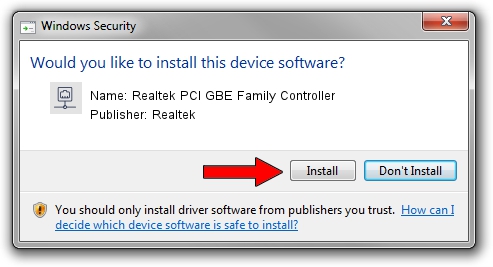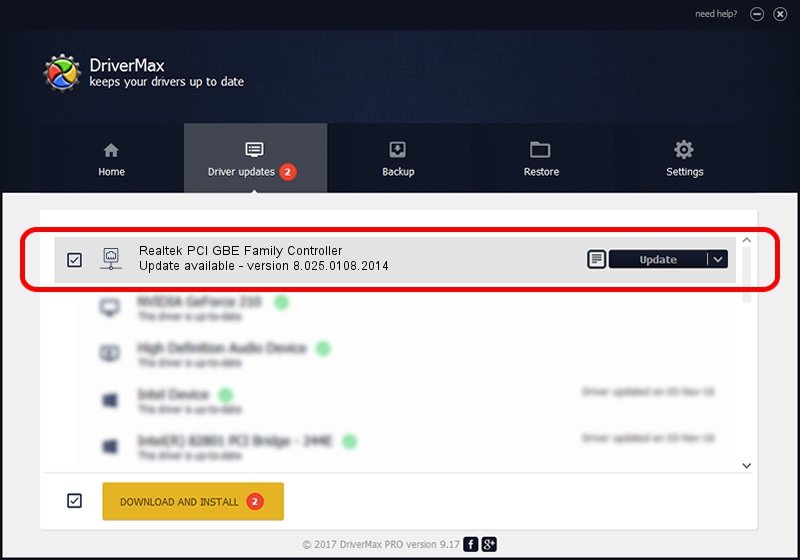Advertising seems to be blocked by your browser.
The ads help us provide this software and web site to you for free.
Please support our project by allowing our site to show ads.
Home /
Manufacturers /
Realtek /
Realtek PCI GBE Family Controller /
PCI/VEN_10EC&DEV_8169&SUBSYS_107D1734 /
8.025.0108.2014 Jan 08, 2014
Realtek Realtek PCI GBE Family Controller how to download and install the driver
Realtek PCI GBE Family Controller is a Network Adapters device. The developer of this driver was Realtek. PCI/VEN_10EC&DEV_8169&SUBSYS_107D1734 is the matching hardware id of this device.
1. Realtek Realtek PCI GBE Family Controller driver - how to install it manually
- Download the setup file for Realtek Realtek PCI GBE Family Controller driver from the location below. This download link is for the driver version 8.025.0108.2014 released on 2014-01-08.
- Start the driver installation file from a Windows account with administrative rights. If your User Access Control Service (UAC) is enabled then you will have to confirm the installation of the driver and run the setup with administrative rights.
- Follow the driver installation wizard, which should be quite easy to follow. The driver installation wizard will scan your PC for compatible devices and will install the driver.
- Restart your PC and enjoy the new driver, it is as simple as that.
This driver was installed by many users and received an average rating of 3.1 stars out of 99818 votes.
2. How to use DriverMax to install Realtek Realtek PCI GBE Family Controller driver
The advantage of using DriverMax is that it will install the driver for you in the easiest possible way and it will keep each driver up to date. How easy can you install a driver with DriverMax? Let's take a look!
- Open DriverMax and click on the yellow button that says ~SCAN FOR DRIVER UPDATES NOW~. Wait for DriverMax to analyze each driver on your PC.
- Take a look at the list of available driver updates. Scroll the list down until you locate the Realtek Realtek PCI GBE Family Controller driver. Click on Update.
- Finished installing the driver!

Jul 25 2016 1:18PM / Written by Daniel Statescu for DriverMax
follow @DanielStatescu