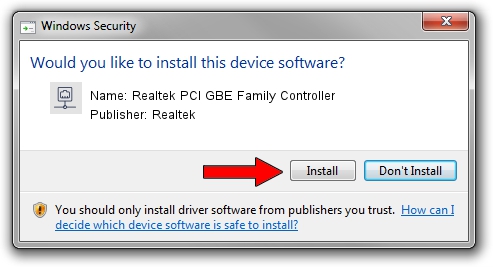Advertising seems to be blocked by your browser.
The ads help us provide this software and web site to you for free.
Please support our project by allowing our site to show ads.
Home /
Manufacturers /
Realtek /
Realtek PCI GBE Family Controller /
PCI/VEN_10EC&DEV_8169&SUBSYS_0CFF105B /
7.080.0218.2014 Feb 18, 2014
Realtek Realtek PCI GBE Family Controller how to download and install the driver
Realtek PCI GBE Family Controller is a Network Adapters hardware device. This driver was developed by Realtek. PCI/VEN_10EC&DEV_8169&SUBSYS_0CFF105B is the matching hardware id of this device.
1. How to manually install Realtek Realtek PCI GBE Family Controller driver
- Download the setup file for Realtek Realtek PCI GBE Family Controller driver from the location below. This download link is for the driver version 7.080.0218.2014 released on 2014-02-18.
- Start the driver setup file from a Windows account with administrative rights. If your User Access Control (UAC) is enabled then you will have to accept of the driver and run the setup with administrative rights.
- Follow the driver installation wizard, which should be pretty easy to follow. The driver installation wizard will analyze your PC for compatible devices and will install the driver.
- Restart your PC and enjoy the new driver, as you can see it was quite smple.
This driver was installed by many users and received an average rating of 3.4 stars out of 6269 votes.
2. How to install Realtek Realtek PCI GBE Family Controller driver using DriverMax
The advantage of using DriverMax is that it will setup the driver for you in the easiest possible way and it will keep each driver up to date. How easy can you install a driver with DriverMax? Let's see!
- Open DriverMax and press on the yellow button that says ~SCAN FOR DRIVER UPDATES NOW~. Wait for DriverMax to scan and analyze each driver on your computer.
- Take a look at the list of detected driver updates. Search the list until you locate the Realtek Realtek PCI GBE Family Controller driver. Click on Update.
- That's all, the driver is now installed!