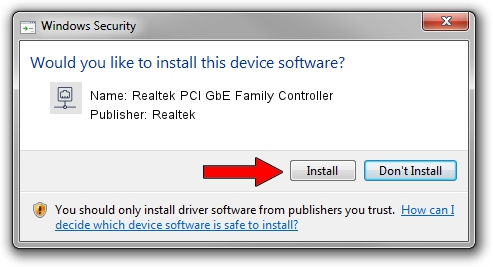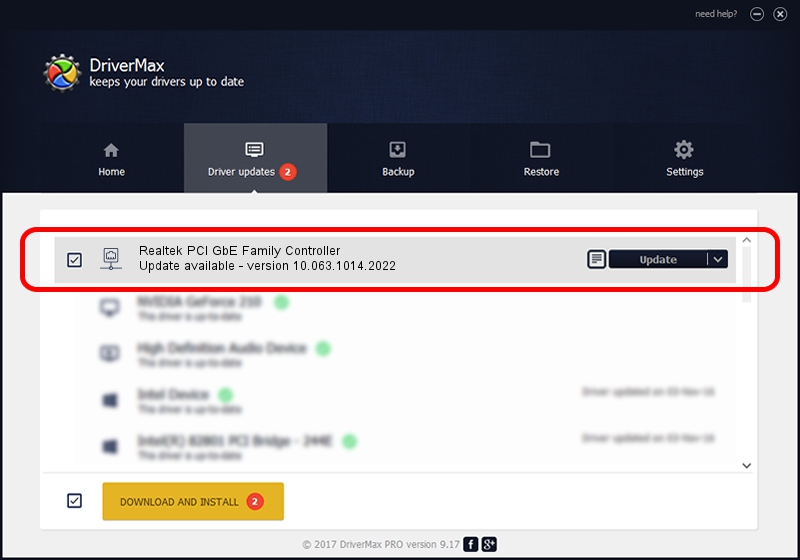Advertising seems to be blocked by your browser.
The ads help us provide this software and web site to you for free.
Please support our project by allowing our site to show ads.
Home /
Manufacturers /
Realtek /
Realtek PCI GbE Family Controller /
PCI/VEN_10EC&DEV_8169&SUBSYS_0C9C105B /
10.063.1014.2022 Oct 14, 2022
Download and install Realtek Realtek PCI GbE Family Controller driver
Realtek PCI GbE Family Controller is a Network Adapters device. This Windows driver was developed by Realtek. The hardware id of this driver is PCI/VEN_10EC&DEV_8169&SUBSYS_0C9C105B.
1. How to manually install Realtek Realtek PCI GbE Family Controller driver
- Download the driver setup file for Realtek Realtek PCI GbE Family Controller driver from the link below. This download link is for the driver version 10.063.1014.2022 released on 2022-10-14.
- Run the driver installation file from a Windows account with administrative rights. If your UAC (User Access Control) is started then you will have to accept of the driver and run the setup with administrative rights.
- Follow the driver installation wizard, which should be pretty straightforward. The driver installation wizard will scan your PC for compatible devices and will install the driver.
- Restart your computer and enjoy the updated driver, as you can see it was quite smple.
This driver was rated with an average of 3.1 stars by 49702 users.
2. How to install Realtek Realtek PCI GbE Family Controller driver using DriverMax
The advantage of using DriverMax is that it will setup the driver for you in the easiest possible way and it will keep each driver up to date. How easy can you install a driver using DriverMax? Let's take a look!
- Open DriverMax and push on the yellow button named ~SCAN FOR DRIVER UPDATES NOW~. Wait for DriverMax to scan and analyze each driver on your computer.
- Take a look at the list of driver updates. Scroll the list down until you find the Realtek Realtek PCI GbE Family Controller driver. Click on Update.
- Finished installing the driver!

Sep 2 2024 11:50PM / Written by Andreea Kartman for DriverMax
follow @DeeaKartman