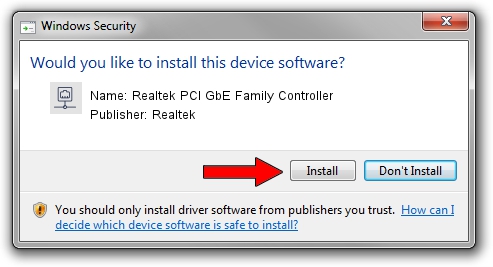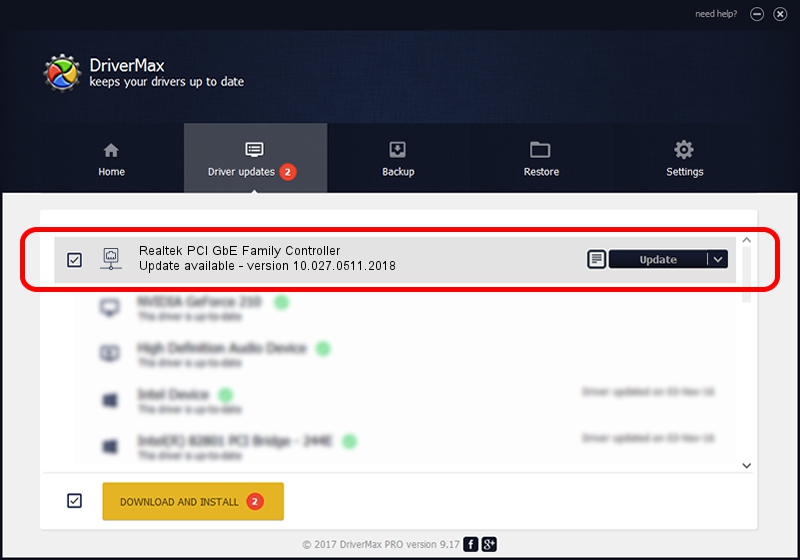Advertising seems to be blocked by your browser.
The ads help us provide this software and web site to you for free.
Please support our project by allowing our site to show ads.
Home /
Manufacturers /
Realtek /
Realtek PCI GbE Family Controller /
PCI/VEN_10EC&DEV_8169&SUBSYS_0C0C105B /
10.027.0511.2018 May 11, 2018
Realtek Realtek PCI GbE Family Controller - two ways of downloading and installing the driver
Realtek PCI GbE Family Controller is a Network Adapters device. This driver was developed by Realtek. In order to make sure you are downloading the exact right driver the hardware id is PCI/VEN_10EC&DEV_8169&SUBSYS_0C0C105B.
1. Realtek Realtek PCI GbE Family Controller driver - how to install it manually
- Download the setup file for Realtek Realtek PCI GbE Family Controller driver from the link below. This download link is for the driver version 10.027.0511.2018 released on 2018-05-11.
- Start the driver setup file from a Windows account with the highest privileges (rights). If your User Access Control (UAC) is started then you will have to confirm the installation of the driver and run the setup with administrative rights.
- Go through the driver setup wizard, which should be quite straightforward. The driver setup wizard will analyze your PC for compatible devices and will install the driver.
- Restart your PC and enjoy the updated driver, it is as simple as that.
Size of this driver: 609527 bytes (595.24 KB)
This driver received an average rating of 4.6 stars out of 2673 votes.
This driver is compatible with the following versions of Windows:
- This driver works on Windows 10 64 bits
- This driver works on Windows 11 64 bits
2. How to install Realtek Realtek PCI GbE Family Controller driver using DriverMax
The advantage of using DriverMax is that it will install the driver for you in the easiest possible way and it will keep each driver up to date. How easy can you install a driver using DriverMax? Let's take a look!
- Open DriverMax and click on the yellow button that says ~SCAN FOR DRIVER UPDATES NOW~. Wait for DriverMax to scan and analyze each driver on your computer.
- Take a look at the list of detected driver updates. Search the list until you locate the Realtek Realtek PCI GbE Family Controller driver. Click on Update.
- That's all, the driver is now installed!

Jun 18 2024 4:26PM / Written by Daniel Statescu for DriverMax
follow @DanielStatescu