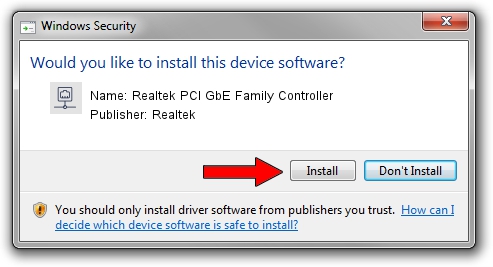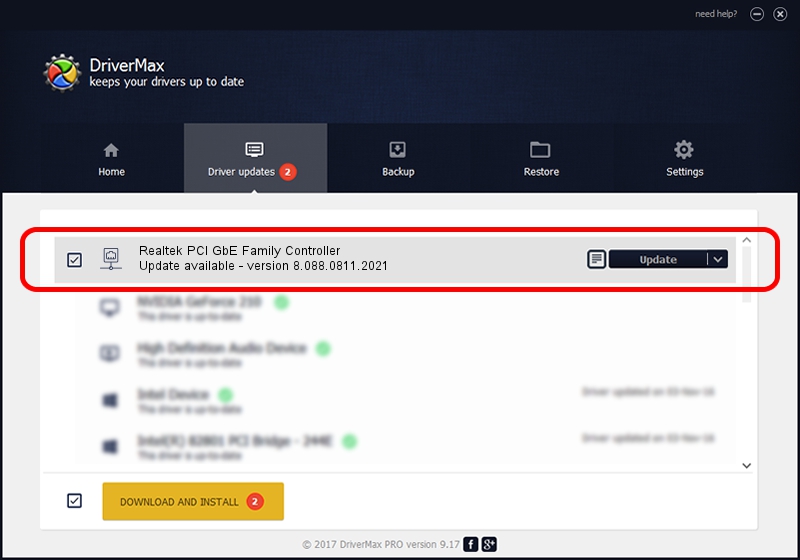Advertising seems to be blocked by your browser.
The ads help us provide this software and web site to you for free.
Please support our project by allowing our site to show ads.
Home /
Manufacturers /
Realtek /
Realtek PCI GbE Family Controller /
PCI/VEN_10EC&DEV_8169&SUBSYS_08051558 /
8.088.0811.2021 Aug 11, 2021
Realtek Realtek PCI GbE Family Controller driver download and installation
Realtek PCI GbE Family Controller is a Network Adapters device. This Windows driver was developed by Realtek. In order to make sure you are downloading the exact right driver the hardware id is PCI/VEN_10EC&DEV_8169&SUBSYS_08051558.
1. How to manually install Realtek Realtek PCI GbE Family Controller driver
- Download the driver setup file for Realtek Realtek PCI GbE Family Controller driver from the link below. This is the download link for the driver version 8.088.0811.2021 dated 2021-08-11.
- Run the driver setup file from a Windows account with administrative rights. If your UAC (User Access Control) is started then you will have to confirm the installation of the driver and run the setup with administrative rights.
- Go through the driver setup wizard, which should be pretty straightforward. The driver setup wizard will analyze your PC for compatible devices and will install the driver.
- Shutdown and restart your computer and enjoy the updated driver, it is as simple as that.
Driver rating 3.9 stars out of 13414 votes.
2. How to install Realtek Realtek PCI GbE Family Controller driver using DriverMax
The advantage of using DriverMax is that it will setup the driver for you in just a few seconds and it will keep each driver up to date, not just this one. How easy can you install a driver with DriverMax? Let's take a look!
- Open DriverMax and push on the yellow button named ~SCAN FOR DRIVER UPDATES NOW~. Wait for DriverMax to scan and analyze each driver on your computer.
- Take a look at the list of driver updates. Scroll the list down until you find the Realtek Realtek PCI GbE Family Controller driver. Click the Update button.
- Finished installing the driver!

Aug 12 2024 3:52PM / Written by Dan Armano for DriverMax
follow @danarm