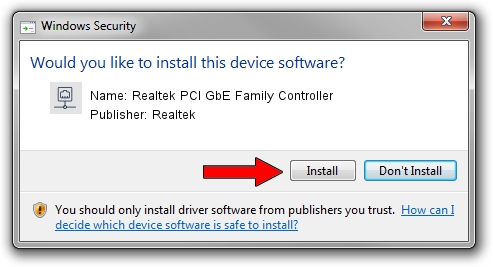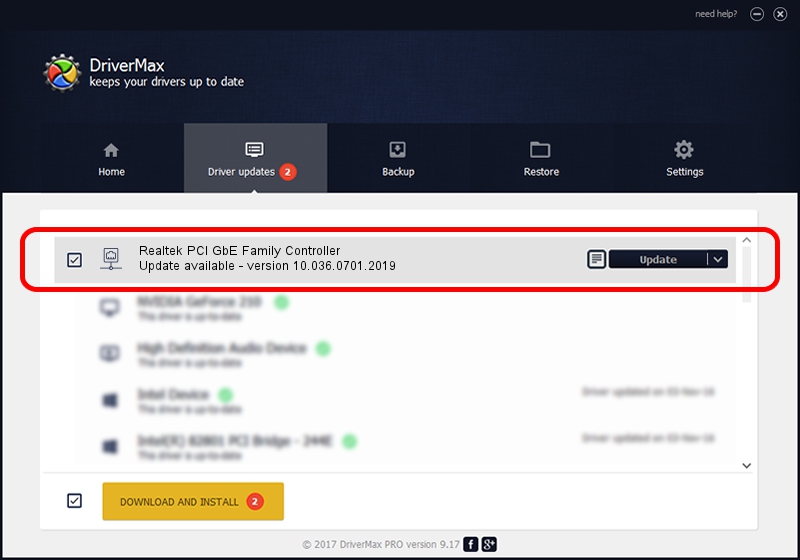Advertising seems to be blocked by your browser.
The ads help us provide this software and web site to you for free.
Please support our project by allowing our site to show ads.
Home /
Manufacturers /
Realtek /
Realtek PCI GbE Family Controller /
PCI/VEN_10EC&DEV_8169&SUBSYS_05021558 /
10.036.0701.2019 Jul 01, 2019
Driver for Realtek Realtek PCI GbE Family Controller - downloading and installing it
Realtek PCI GbE Family Controller is a Network Adapters device. This Windows driver was developed by Realtek. In order to make sure you are downloading the exact right driver the hardware id is PCI/VEN_10EC&DEV_8169&SUBSYS_05021558.
1. How to manually install Realtek Realtek PCI GbE Family Controller driver
- Download the setup file for Realtek Realtek PCI GbE Family Controller driver from the link below. This is the download link for the driver version 10.036.0701.2019 released on 2019-07-01.
- Start the driver installation file from a Windows account with administrative rights. If your User Access Control Service (UAC) is enabled then you will have to confirm the installation of the driver and run the setup with administrative rights.
- Follow the driver setup wizard, which should be pretty straightforward. The driver setup wizard will scan your PC for compatible devices and will install the driver.
- Restart your computer and enjoy the fresh driver, it is as simple as that.
File size of the driver: 654710 bytes (639.37 KB)
Driver rating 4.3 stars out of 52790 votes.
This driver will work for the following versions of Windows:
- This driver works on Windows 10 64 bits
- This driver works on Windows 11 64 bits
2. How to install Realtek Realtek PCI GbE Family Controller driver using DriverMax
The most important advantage of using DriverMax is that it will setup the driver for you in just a few seconds and it will keep each driver up to date, not just this one. How can you install a driver using DriverMax? Let's see!
- Open DriverMax and push on the yellow button that says ~SCAN FOR DRIVER UPDATES NOW~. Wait for DriverMax to analyze each driver on your computer.
- Take a look at the list of driver updates. Search the list until you find the Realtek Realtek PCI GbE Family Controller driver. Click the Update button.
- Enjoy using the updated driver! :)

Jul 12 2024 11:57AM / Written by Dan Armano for DriverMax
follow @danarm