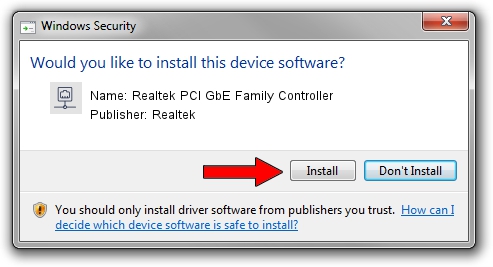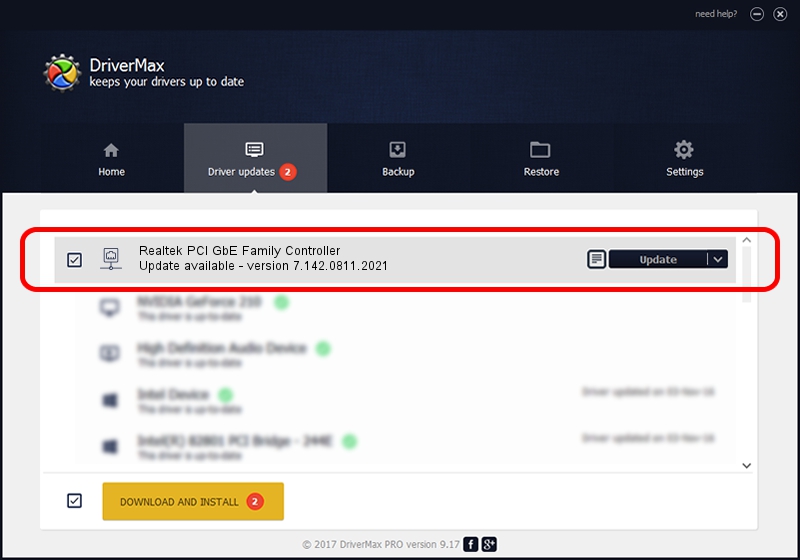Advertising seems to be blocked by your browser.
The ads help us provide this software and web site to you for free.
Please support our project by allowing our site to show ads.
Home /
Manufacturers /
Realtek /
Realtek PCI GbE Family Controller /
PCI/VEN_10EC&DEV_8169&SUBSYS_04CDA0A0 /
7.142.0811.2021 Aug 11, 2021
Download and install Realtek Realtek PCI GbE Family Controller driver
Realtek PCI GbE Family Controller is a Network Adapters hardware device. The Windows version of this driver was developed by Realtek. The hardware id of this driver is PCI/VEN_10EC&DEV_8169&SUBSYS_04CDA0A0.
1. Install Realtek Realtek PCI GbE Family Controller driver manually
- Download the setup file for Realtek Realtek PCI GbE Family Controller driver from the location below. This is the download link for the driver version 7.142.0811.2021 released on 2021-08-11.
- Start the driver setup file from a Windows account with administrative rights. If your User Access Control (UAC) is enabled then you will have to accept of the driver and run the setup with administrative rights.
- Go through the driver installation wizard, which should be pretty easy to follow. The driver installation wizard will analyze your PC for compatible devices and will install the driver.
- Restart your PC and enjoy the new driver, as you can see it was quite smple.
This driver was rated with an average of 3 stars by 80476 users.
2. The easy way: using DriverMax to install Realtek Realtek PCI GbE Family Controller driver
The advantage of using DriverMax is that it will install the driver for you in the easiest possible way and it will keep each driver up to date. How can you install a driver with DriverMax? Let's follow a few steps!
- Start DriverMax and press on the yellow button named ~SCAN FOR DRIVER UPDATES NOW~. Wait for DriverMax to scan and analyze each driver on your PC.
- Take a look at the list of available driver updates. Scroll the list down until you find the Realtek Realtek PCI GbE Family Controller driver. Click the Update button.
- Finished installing the driver!

Aug 12 2024 1:15PM / Written by Daniel Statescu for DriverMax
follow @DanielStatescu