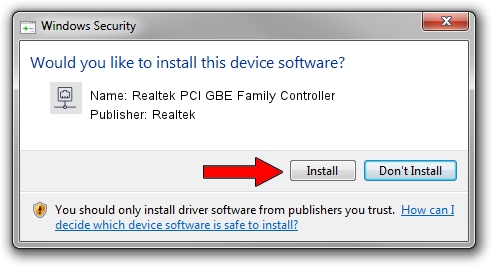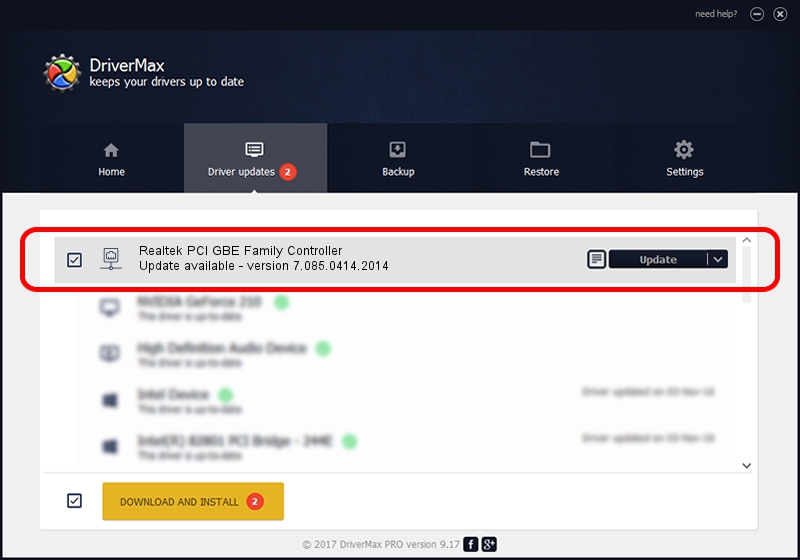Advertising seems to be blocked by your browser.
The ads help us provide this software and web site to you for free.
Please support our project by allowing our site to show ads.
Home /
Manufacturers /
Realtek /
Realtek PCI GBE Family Controller /
PCI/VEN_10EC&DEV_8169&SUBSYS_032B1154 /
7.085.0414.2014 Apr 14, 2014
Realtek Realtek PCI GBE Family Controller - two ways of downloading and installing the driver
Realtek PCI GBE Family Controller is a Network Adapters hardware device. This Windows driver was developed by Realtek. The hardware id of this driver is PCI/VEN_10EC&DEV_8169&SUBSYS_032B1154.
1. Install Realtek Realtek PCI GBE Family Controller driver manually
- Download the setup file for Realtek Realtek PCI GBE Family Controller driver from the link below. This is the download link for the driver version 7.085.0414.2014 released on 2014-04-14.
- Start the driver setup file from a Windows account with administrative rights. If your User Access Control (UAC) is enabled then you will have to confirm the installation of the driver and run the setup with administrative rights.
- Follow the driver installation wizard, which should be pretty straightforward. The driver installation wizard will analyze your PC for compatible devices and will install the driver.
- Shutdown and restart your PC and enjoy the new driver, as you can see it was quite smple.
This driver received an average rating of 3.1 stars out of 89268 votes.
2. Installing the Realtek Realtek PCI GBE Family Controller driver using DriverMax: the easy way
The most important advantage of using DriverMax is that it will setup the driver for you in the easiest possible way and it will keep each driver up to date. How can you install a driver using DriverMax? Let's follow a few steps!
- Start DriverMax and push on the yellow button that says ~SCAN FOR DRIVER UPDATES NOW~. Wait for DriverMax to scan and analyze each driver on your computer.
- Take a look at the list of detected driver updates. Search the list until you find the Realtek Realtek PCI GBE Family Controller driver. Click on Update.
- Enjoy using the updated driver! :)

Aug 7 2016 10:37AM / Written by Daniel Statescu for DriverMax
follow @DanielStatescu