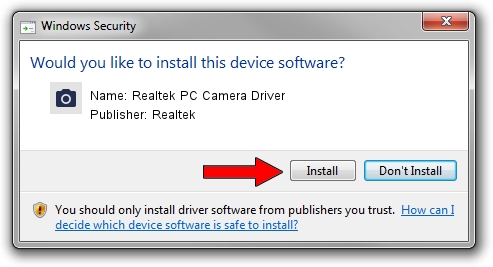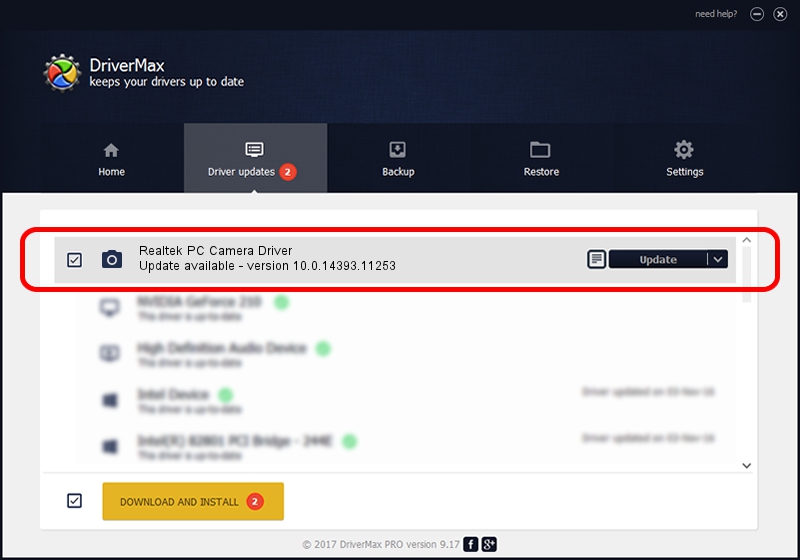Advertising seems to be blocked by your browser.
The ads help us provide this software and web site to you for free.
Please support our project by allowing our site to show ads.
Home /
Manufacturers /
Realtek /
Realtek PC Camera Driver /
USB/VID_2DF2&PID_0213&MI_00 /
10.0.14393.11253 Feb 10, 2017
Realtek Realtek PC Camera Driver how to download and install the driver
Realtek PC Camera Driver is a Imaging Devices hardware device. This driver was developed by Realtek. In order to make sure you are downloading the exact right driver the hardware id is USB/VID_2DF2&PID_0213&MI_00.
1. Realtek Realtek PC Camera Driver - install the driver manually
- You can download from the link below the driver installer file for the Realtek Realtek PC Camera Driver driver. The archive contains version 10.0.14393.11253 dated 2017-02-10 of the driver.
- Start the driver installer file from a user account with administrative rights. If your UAC (User Access Control) is running please accept of the driver and run the setup with administrative rights.
- Follow the driver installation wizard, which will guide you; it should be quite easy to follow. The driver installation wizard will scan your PC and will install the right driver.
- When the operation finishes restart your computer in order to use the updated driver. It is as simple as that to install a Windows driver!
This driver received an average rating of 3.8 stars out of 65340 votes.
2. How to install Realtek Realtek PC Camera Driver driver using DriverMax
The most important advantage of using DriverMax is that it will setup the driver for you in the easiest possible way and it will keep each driver up to date. How easy can you install a driver using DriverMax? Let's see!
- Open DriverMax and click on the yellow button that says ~SCAN FOR DRIVER UPDATES NOW~. Wait for DriverMax to scan and analyze each driver on your PC.
- Take a look at the list of driver updates. Search the list until you locate the Realtek Realtek PC Camera Driver driver. Click the Update button.
- Enjoy using the updated driver! :)

Aug 30 2024 7:23AM / Written by Dan Armano for DriverMax
follow @danarm