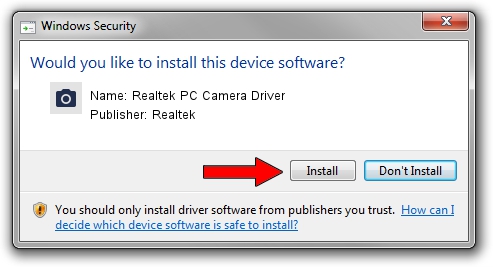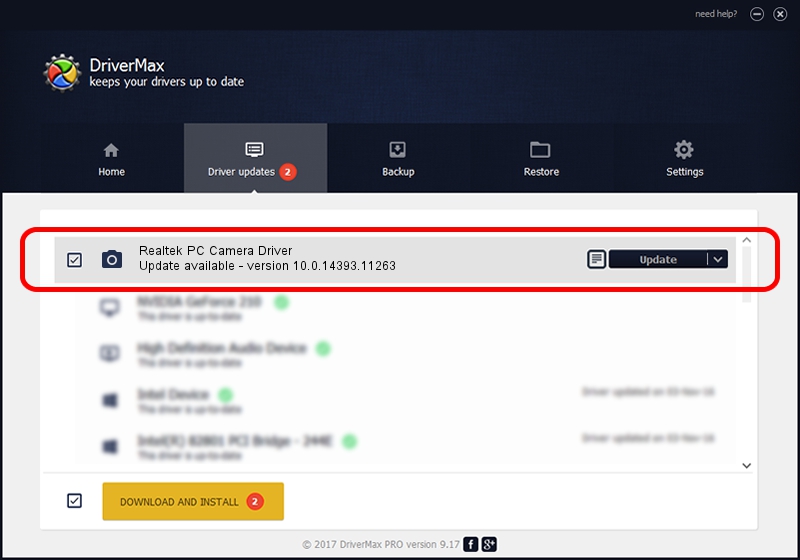Advertising seems to be blocked by your browser.
The ads help us provide this software and web site to you for free.
Please support our project by allowing our site to show ads.
Home /
Manufacturers /
Realtek /
Realtek PC Camera Driver /
USB/VID_174F&PID_1C05&MI_00 /
10.0.14393.11263 Apr 06, 2017
Realtek Realtek PC Camera Driver how to download and install the driver
Realtek PC Camera Driver is a Imaging Devices hardware device. This driver was developed by Realtek. In order to make sure you are downloading the exact right driver the hardware id is USB/VID_174F&PID_1C05&MI_00.
1. Realtek Realtek PC Camera Driver - install the driver manually
- Download the setup file for Realtek Realtek PC Camera Driver driver from the link below. This is the download link for the driver version 10.0.14393.11263 dated 2017-04-06.
- Start the driver setup file from a Windows account with administrative rights. If your UAC (User Access Control) is started then you will have to confirm the installation of the driver and run the setup with administrative rights.
- Go through the driver setup wizard, which should be quite easy to follow. The driver setup wizard will analyze your PC for compatible devices and will install the driver.
- Shutdown and restart your PC and enjoy the fresh driver, it is as simple as that.
Driver rating 3.8 stars out of 7000 votes.
2. Installing the Realtek Realtek PC Camera Driver driver using DriverMax: the easy way
The most important advantage of using DriverMax is that it will install the driver for you in the easiest possible way and it will keep each driver up to date. How easy can you install a driver with DriverMax? Let's see!
- Open DriverMax and press on the yellow button that says ~SCAN FOR DRIVER UPDATES NOW~. Wait for DriverMax to analyze each driver on your computer.
- Take a look at the list of available driver updates. Scroll the list down until you locate the Realtek Realtek PC Camera Driver driver. Click the Update button.
- That's it, you installed your first driver!

Sep 5 2024 10:52PM / Written by Andreea Kartman for DriverMax
follow @DeeaKartman