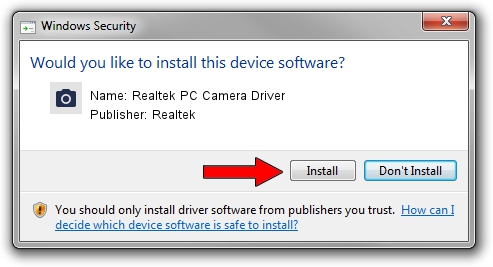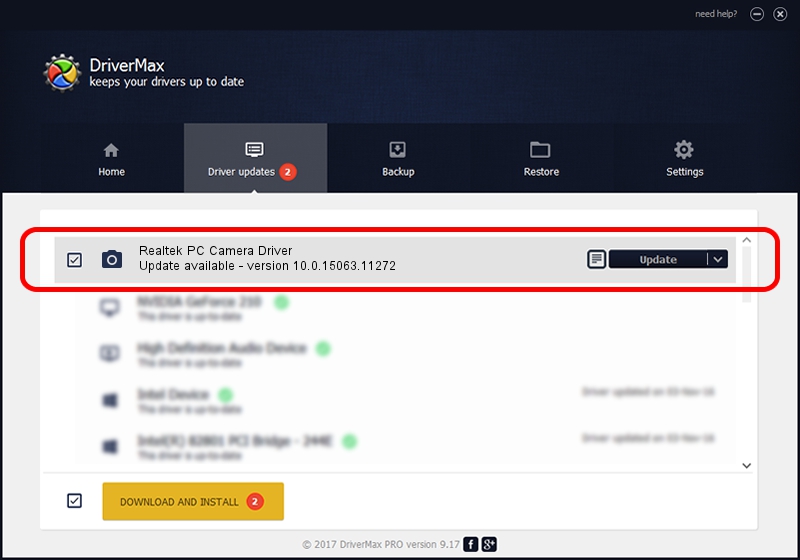Advertising seems to be blocked by your browser.
The ads help us provide this software and web site to you for free.
Please support our project by allowing our site to show ads.
Home /
Manufacturers /
Realtek /
Realtek PC Camera Driver /
USB/VID_13D3&PID_5691&MI_00 /
10.0.15063.11272 May 12, 2017
Realtek Realtek PC Camera Driver driver download and installation
Realtek PC Camera Driver is a Imaging Devices hardware device. The Windows version of this driver was developed by Realtek. USB/VID_13D3&PID_5691&MI_00 is the matching hardware id of this device.
1. Realtek Realtek PC Camera Driver - install the driver manually
- Download the driver setup file for Realtek Realtek PC Camera Driver driver from the location below. This download link is for the driver version 10.0.15063.11272 released on 2017-05-12.
- Run the driver installation file from a Windows account with the highest privileges (rights). If your User Access Control Service (UAC) is started then you will have to confirm the installation of the driver and run the setup with administrative rights.
- Follow the driver setup wizard, which should be quite straightforward. The driver setup wizard will scan your PC for compatible devices and will install the driver.
- Restart your computer and enjoy the new driver, it is as simple as that.
File size of the driver: 2594811 bytes (2.47 MB)
This driver was installed by many users and received an average rating of 4.3 stars out of 85084 votes.
This driver was released for the following versions of Windows:
- This driver works on Windows 2000 64 bits
- This driver works on Windows Server 2003 64 bits
- This driver works on Windows XP 64 bits
- This driver works on Windows Vista 64 bits
- This driver works on Windows 7 64 bits
- This driver works on Windows 8 64 bits
- This driver works on Windows 8.1 64 bits
- This driver works on Windows 10 64 bits
- This driver works on Windows 11 64 bits
2. How to use DriverMax to install Realtek Realtek PC Camera Driver driver
The advantage of using DriverMax is that it will install the driver for you in the easiest possible way and it will keep each driver up to date. How can you install a driver using DriverMax? Let's see!
- Open DriverMax and push on the yellow button named ~SCAN FOR DRIVER UPDATES NOW~. Wait for DriverMax to scan and analyze each driver on your computer.
- Take a look at the list of driver updates. Scroll the list down until you locate the Realtek Realtek PC Camera Driver driver. Click the Update button.
- That's it, you installed your first driver!

Jun 13 2024 2:16PM / Written by Dan Armano for DriverMax
follow @danarm