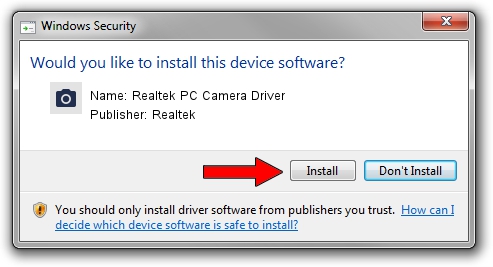Advertising seems to be blocked by your browser.
The ads help us provide this software and web site to you for free.
Please support our project by allowing our site to show ads.
Home /
Manufacturers /
Realtek /
Realtek PC Camera Driver /
USB/VID_0BDA&PID_56EE&MI_00 /
10.0.10586.11177 Mar 07, 2016
Realtek Realtek PC Camera Driver how to download and install the driver
Realtek PC Camera Driver is a Imaging Devices hardware device. This driver was developed by Realtek. The hardware id of this driver is USB/VID_0BDA&PID_56EE&MI_00.
1. Install Realtek Realtek PC Camera Driver driver manually
- Download the setup file for Realtek Realtek PC Camera Driver driver from the location below. This download link is for the driver version 10.0.10586.11177 dated 2016-03-07.
- Start the driver setup file from a Windows account with administrative rights. If your User Access Control Service (UAC) is started then you will have to confirm the installation of the driver and run the setup with administrative rights.
- Follow the driver installation wizard, which should be quite easy to follow. The driver installation wizard will scan your PC for compatible devices and will install the driver.
- Restart your computer and enjoy the new driver, it is as simple as that.
This driver was installed by many users and received an average rating of 3.7 stars out of 3864 votes.
2. The easy way: using DriverMax to install Realtek Realtek PC Camera Driver driver
The advantage of using DriverMax is that it will setup the driver for you in just a few seconds and it will keep each driver up to date, not just this one. How easy can you install a driver with DriverMax? Let's follow a few steps!
- Start DriverMax and click on the yellow button named ~SCAN FOR DRIVER UPDATES NOW~. Wait for DriverMax to analyze each driver on your computer.
- Take a look at the list of available driver updates. Scroll the list down until you find the Realtek Realtek PC Camera Driver driver. Click the Update button.
- Finished installing the driver!

Sep 10 2024 12:00AM / Written by Dan Armano for DriverMax
follow @danarm