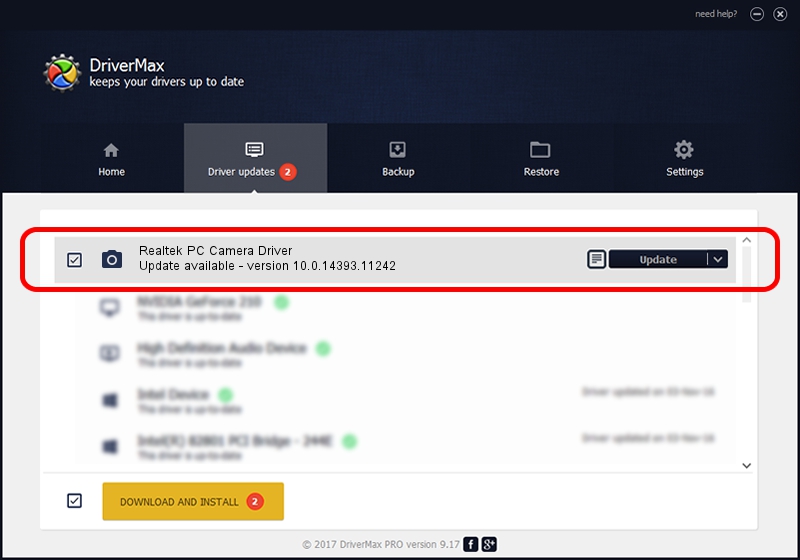Advertising seems to be blocked by your browser.
The ads help us provide this software and web site to you for free.
Please support our project by allowing our site to show ads.
Home /
Manufacturers /
Realtek /
Realtek PC Camera Driver /
USB/VID_0BDA&PID_58F7&MI_02 /
10.0.14393.11242 Dec 15, 2016
Driver for Realtek Realtek PC Camera Driver - downloading and installing it
Realtek PC Camera Driver is a Imaging Devices device. This Windows driver was developed by Realtek. USB/VID_0BDA&PID_58F7&MI_02 is the matching hardware id of this device.
1. Manually install Realtek Realtek PC Camera Driver driver
- Download the setup file for Realtek Realtek PC Camera Driver driver from the link below. This download link is for the driver version 10.0.14393.11242 dated 2016-12-15.
- Start the driver setup file from a Windows account with the highest privileges (rights). If your User Access Control (UAC) is enabled then you will have to accept of the driver and run the setup with administrative rights.
- Follow the driver installation wizard, which should be pretty straightforward. The driver installation wizard will scan your PC for compatible devices and will install the driver.
- Shutdown and restart your computer and enjoy the fresh driver, as you can see it was quite smple.
Driver rating 3.8 stars out of 80404 votes.
2. The easy way: using DriverMax to install Realtek Realtek PC Camera Driver driver
The advantage of using DriverMax is that it will install the driver for you in just a few seconds and it will keep each driver up to date, not just this one. How can you install a driver with DriverMax? Let's see!
- Start DriverMax and click on the yellow button named ~SCAN FOR DRIVER UPDATES NOW~. Wait for DriverMax to scan and analyze each driver on your computer.
- Take a look at the list of available driver updates. Scroll the list down until you find the Realtek Realtek PC Camera Driver driver. Click the Update button.
- Finished installing the driver!

Aug 27 2024 11:22PM / Written by Dan Armano for DriverMax
follow @danarm