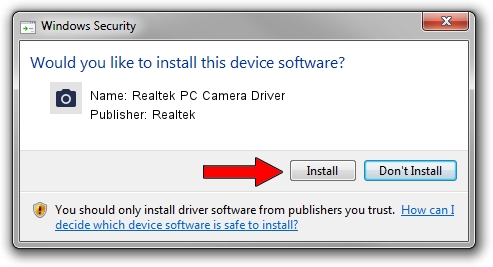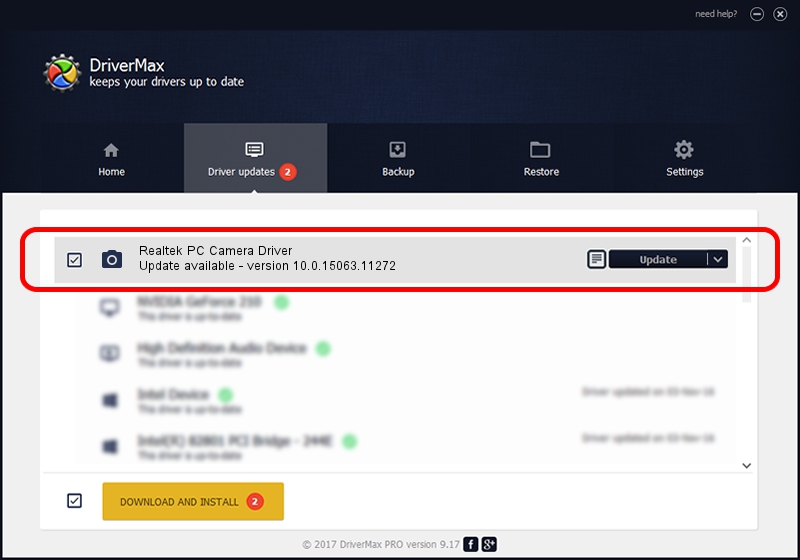Advertising seems to be blocked by your browser.
The ads help us provide this software and web site to you for free.
Please support our project by allowing our site to show ads.
Home /
Manufacturers /
Realtek /
Realtek PC Camera Driver /
USB/VID_0BDA&PID_58CD&MI_00 /
10.0.15063.11272 May 12, 2017
Realtek Realtek PC Camera Driver how to download and install the driver
Realtek PC Camera Driver is a Imaging Devices device. The developer of this driver was Realtek. USB/VID_0BDA&PID_58CD&MI_00 is the matching hardware id of this device.
1. How to manually install Realtek Realtek PC Camera Driver driver
- Download the setup file for Realtek Realtek PC Camera Driver driver from the link below. This is the download link for the driver version 10.0.15063.11272 released on 2017-05-12.
- Start the driver installation file from a Windows account with administrative rights. If your User Access Control (UAC) is running then you will have to accept of the driver and run the setup with administrative rights.
- Go through the driver installation wizard, which should be quite straightforward. The driver installation wizard will scan your PC for compatible devices and will install the driver.
- Shutdown and restart your PC and enjoy the updated driver, as you can see it was quite smple.
The file size of this driver is 4588862 bytes (4.38 MB)
This driver was installed by many users and received an average rating of 4.9 stars out of 81627 votes.
This driver is compatible with the following versions of Windows:
- This driver works on Windows 2000 64 bits
- This driver works on Windows Server 2003 64 bits
- This driver works on Windows XP 64 bits
- This driver works on Windows Vista 64 bits
- This driver works on Windows 7 64 bits
- This driver works on Windows 8 64 bits
- This driver works on Windows 8.1 64 bits
- This driver works on Windows 10 64 bits
- This driver works on Windows 11 64 bits
2. How to install Realtek Realtek PC Camera Driver driver using DriverMax
The advantage of using DriverMax is that it will install the driver for you in just a few seconds and it will keep each driver up to date. How easy can you install a driver using DriverMax? Let's see!
- Start DriverMax and push on the yellow button that says ~SCAN FOR DRIVER UPDATES NOW~. Wait for DriverMax to scan and analyze each driver on your computer.
- Take a look at the list of available driver updates. Search the list until you find the Realtek Realtek PC Camera Driver driver. Click on Update.
- That's all, the driver is now installed!

May 27 2024 8:57PM / Written by Andreea Kartman for DriverMax
follow @DeeaKartman