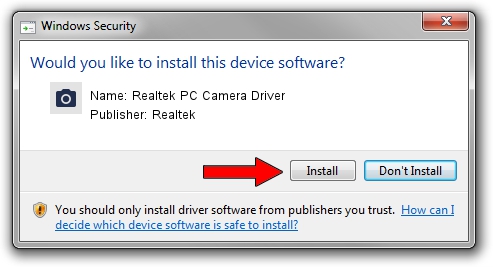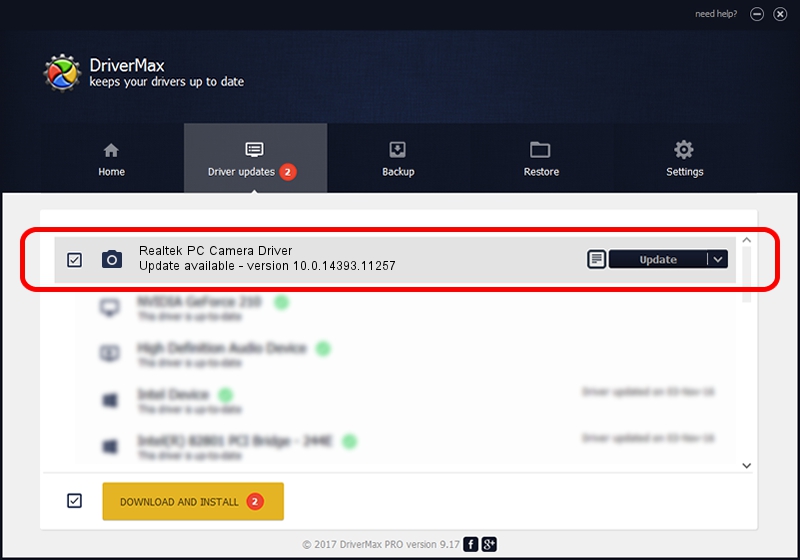Advertising seems to be blocked by your browser.
The ads help us provide this software and web site to you for free.
Please support our project by allowing our site to show ads.
Home /
Manufacturers /
Realtek /
Realtek PC Camera Driver /
USB/VID_0BDA&PID_58CB&MI_02 /
10.0.14393.11257 Mar 10, 2017
Driver for Realtek Realtek PC Camera Driver - downloading and installing it
Realtek PC Camera Driver is a Imaging Devices device. This Windows driver was developed by Realtek. The hardware id of this driver is USB/VID_0BDA&PID_58CB&MI_02.
1. How to manually install Realtek Realtek PC Camera Driver driver
- Download the driver setup file for Realtek Realtek PC Camera Driver driver from the link below. This download link is for the driver version 10.0.14393.11257 dated 2017-03-10.
- Run the driver setup file from a Windows account with administrative rights. If your User Access Control Service (UAC) is enabled then you will have to confirm the installation of the driver and run the setup with administrative rights.
- Go through the driver installation wizard, which should be pretty straightforward. The driver installation wizard will analyze your PC for compatible devices and will install the driver.
- Shutdown and restart your computer and enjoy the new driver, as you can see it was quite smple.
Driver rating 3.1 stars out of 6734 votes.
2. How to use DriverMax to install Realtek Realtek PC Camera Driver driver
The most important advantage of using DriverMax is that it will install the driver for you in just a few seconds and it will keep each driver up to date, not just this one. How can you install a driver with DriverMax? Let's take a look!
- Open DriverMax and click on the yellow button named ~SCAN FOR DRIVER UPDATES NOW~. Wait for DriverMax to scan and analyze each driver on your PC.
- Take a look at the list of detected driver updates. Scroll the list down until you locate the Realtek Realtek PC Camera Driver driver. Click on Update.
- That's it, you installed your first driver!

Sep 9 2024 10:41PM / Written by Dan Armano for DriverMax
follow @danarm