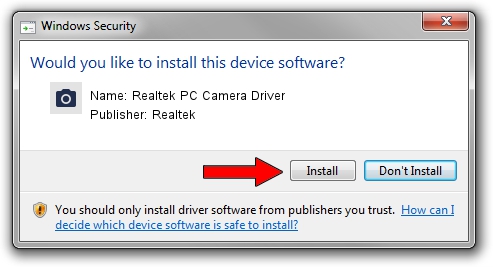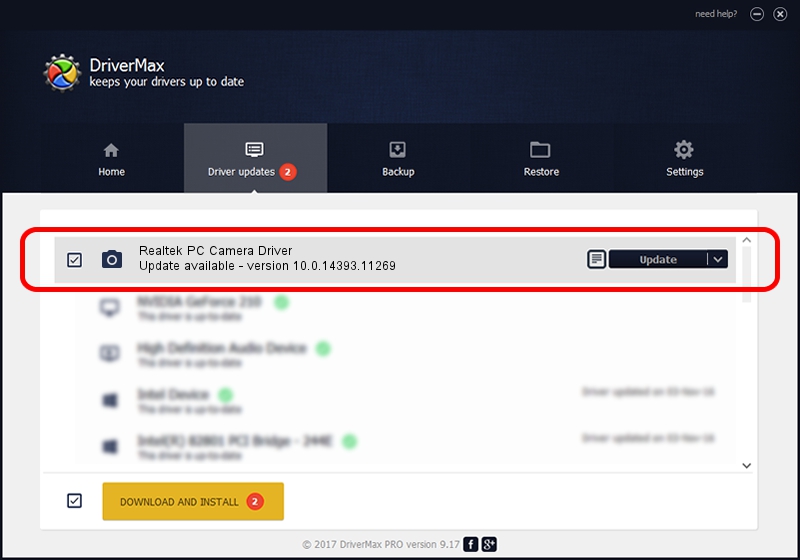Advertising seems to be blocked by your browser.
The ads help us provide this software and web site to you for free.
Please support our project by allowing our site to show ads.
Home /
Manufacturers /
Realtek /
Realtek PC Camera Driver /
USB/VID_0BDA&PID_58CA&MI_02 /
10.0.14393.11269 Apr 26, 2017
Realtek Realtek PC Camera Driver driver download and installation
Realtek PC Camera Driver is a Imaging Devices hardware device. This Windows driver was developed by Realtek. In order to make sure you are downloading the exact right driver the hardware id is USB/VID_0BDA&PID_58CA&MI_02.
1. How to manually install Realtek Realtek PC Camera Driver driver
- Download the setup file for Realtek Realtek PC Camera Driver driver from the link below. This download link is for the driver version 10.0.14393.11269 dated 2017-04-26.
- Run the driver installation file from a Windows account with the highest privileges (rights). If your User Access Control Service (UAC) is started then you will have to confirm the installation of the driver and run the setup with administrative rights.
- Go through the driver setup wizard, which should be pretty straightforward. The driver setup wizard will scan your PC for compatible devices and will install the driver.
- Restart your PC and enjoy the new driver, it is as simple as that.
This driver was installed by many users and received an average rating of 3.4 stars out of 72017 votes.
2. How to use DriverMax to install Realtek Realtek PC Camera Driver driver
The most important advantage of using DriverMax is that it will install the driver for you in just a few seconds and it will keep each driver up to date, not just this one. How can you install a driver using DriverMax? Let's take a look!
- Start DriverMax and click on the yellow button named ~SCAN FOR DRIVER UPDATES NOW~. Wait for DriverMax to analyze each driver on your PC.
- Take a look at the list of detected driver updates. Scroll the list down until you locate the Realtek Realtek PC Camera Driver driver. Click the Update button.
- Finished installing the driver!

Sep 4 2024 1:22PM / Written by Dan Armano for DriverMax
follow @danarm