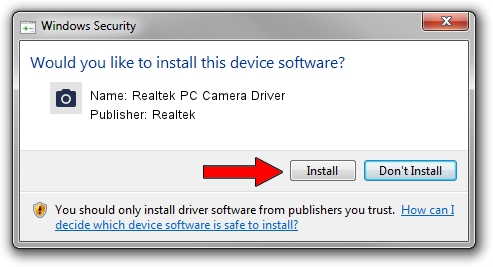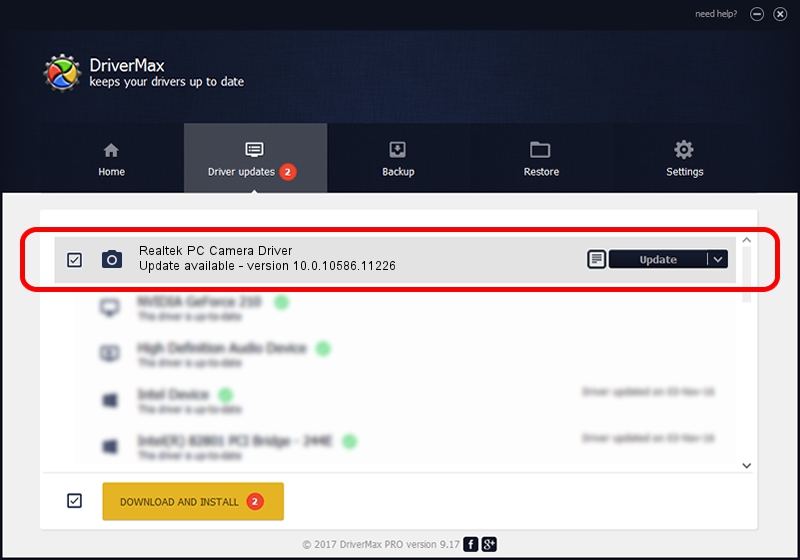Advertising seems to be blocked by your browser.
The ads help us provide this software and web site to you for free.
Please support our project by allowing our site to show ads.
Home /
Manufacturers /
Realtek /
Realtek PC Camera Driver /
USB/VID_0BDA&PID_58C3&MI_00 /
10.0.10586.11226 Oct 18, 2016
Realtek Realtek PC Camera Driver how to download and install the driver
Realtek PC Camera Driver is a Imaging Devices device. The Windows version of this driver was developed by Realtek. In order to make sure you are downloading the exact right driver the hardware id is USB/VID_0BDA&PID_58C3&MI_00.
1. Realtek Realtek PC Camera Driver - install the driver manually
- Download the setup file for Realtek Realtek PC Camera Driver driver from the location below. This download link is for the driver version 10.0.10586.11226 dated 2016-10-18.
- Run the driver setup file from a Windows account with administrative rights. If your UAC (User Access Control) is started then you will have to confirm the installation of the driver and run the setup with administrative rights.
- Follow the driver setup wizard, which should be pretty easy to follow. The driver setup wizard will analyze your PC for compatible devices and will install the driver.
- Restart your computer and enjoy the fresh driver, as you can see it was quite smple.
Download size of the driver: 3457063 bytes (3.30 MB)
This driver was rated with an average of 4.5 stars by 30810 users.
This driver is fully compatible with the following versions of Windows:
- This driver works on Windows 2000 32 bits
- This driver works on Windows Server 2003 32 bits
- This driver works on Windows XP 32 bits
- This driver works on Windows Vista 32 bits
- This driver works on Windows 7 32 bits
- This driver works on Windows 8 32 bits
- This driver works on Windows 8.1 32 bits
- This driver works on Windows 10 32 bits
- This driver works on Windows 11 32 bits
2. Using DriverMax to install Realtek Realtek PC Camera Driver driver
The advantage of using DriverMax is that it will setup the driver for you in just a few seconds and it will keep each driver up to date, not just this one. How can you install a driver with DriverMax? Let's take a look!
- Start DriverMax and click on the yellow button that says ~SCAN FOR DRIVER UPDATES NOW~. Wait for DriverMax to scan and analyze each driver on your computer.
- Take a look at the list of detected driver updates. Search the list until you find the Realtek Realtek PC Camera Driver driver. Click on Update.
- Enjoy using the updated driver! :)

May 15 2024 12:02PM / Written by Dan Armano for DriverMax
follow @danarm