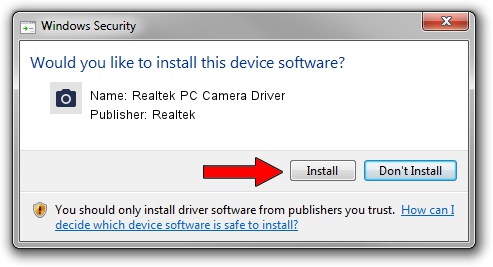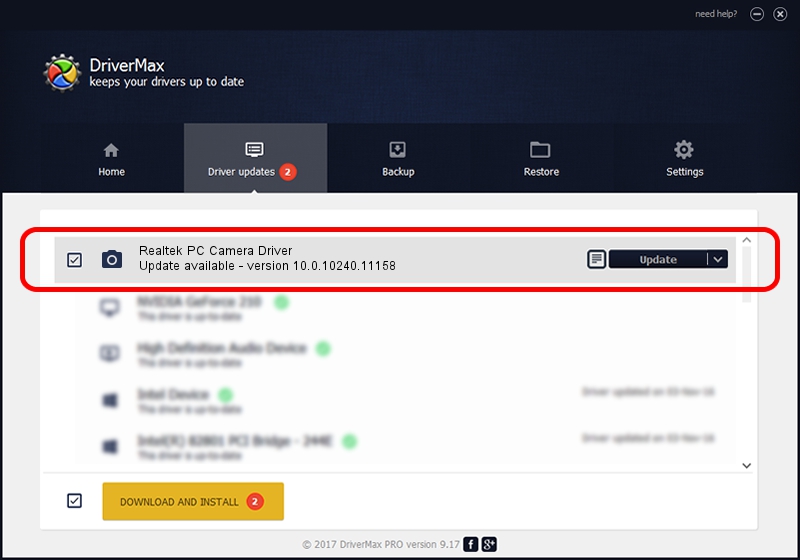Advertising seems to be blocked by your browser.
The ads help us provide this software and web site to you for free.
Please support our project by allowing our site to show ads.
Home /
Manufacturers /
Realtek /
Realtek PC Camera Driver /
USB/VID_0BDA&PID_5847&MI_02 /
10.0.10240.11158 Dec 04, 2015
Realtek Realtek PC Camera Driver driver download and installation
Realtek PC Camera Driver is a Imaging Devices device. The Windows version of this driver was developed by Realtek. The hardware id of this driver is USB/VID_0BDA&PID_5847&MI_02.
1. Realtek Realtek PC Camera Driver - install the driver manually
- You can download from the link below the driver setup file for the Realtek Realtek PC Camera Driver driver. The archive contains version 10.0.10240.11158 dated 2015-12-04 of the driver.
- Run the driver installer file from a user account with administrative rights. If your User Access Control Service (UAC) is started please accept of the driver and run the setup with administrative rights.
- Go through the driver installation wizard, which will guide you; it should be quite easy to follow. The driver installation wizard will scan your PC and will install the right driver.
- When the operation finishes shutdown and restart your PC in order to use the updated driver. As you can see it was quite smple to install a Windows driver!
File size of the driver: 3791059 bytes (3.62 MB)
Driver rating 4.5 stars out of 50457 votes.
This driver will work for the following versions of Windows:
- This driver works on Windows 2000 64 bits
- This driver works on Windows Server 2003 64 bits
- This driver works on Windows XP 64 bits
- This driver works on Windows Vista 64 bits
- This driver works on Windows 7 64 bits
- This driver works on Windows 8 64 bits
- This driver works on Windows 8.1 64 bits
- This driver works on Windows 10 64 bits
- This driver works on Windows 11 64 bits
2. Installing the Realtek Realtek PC Camera Driver driver using DriverMax: the easy way
The most important advantage of using DriverMax is that it will install the driver for you in the easiest possible way and it will keep each driver up to date, not just this one. How can you install a driver with DriverMax? Let's see!
- Start DriverMax and press on the yellow button that says ~SCAN FOR DRIVER UPDATES NOW~. Wait for DriverMax to scan and analyze each driver on your computer.
- Take a look at the list of detected driver updates. Scroll the list down until you locate the Realtek Realtek PC Camera Driver driver. Click on Update.
- Finished installing the driver!

Feb 8 2024 9:15PM / Written by Dan Armano for DriverMax
follow @danarm