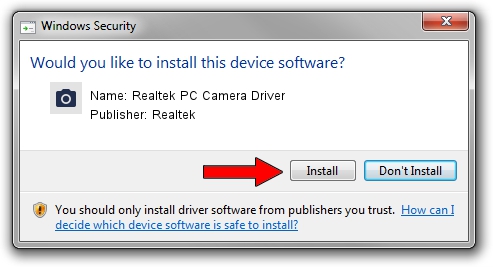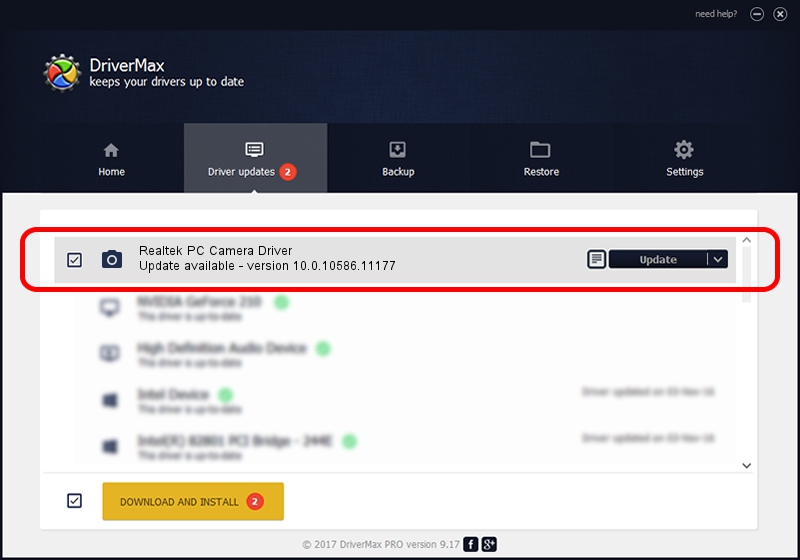Advertising seems to be blocked by your browser.
The ads help us provide this software and web site to you for free.
Please support our project by allowing our site to show ads.
Home /
Manufacturers /
Realtek /
Realtek PC Camera Driver /
USB/VID_0BDA&PID_5841&MI_00 /
10.0.10586.11177 Mar 07, 2016
Realtek Realtek PC Camera Driver how to download and install the driver
Realtek PC Camera Driver is a Imaging Devices device. This Windows driver was developed by Realtek. The hardware id of this driver is USB/VID_0BDA&PID_5841&MI_00.
1. Manually install Realtek Realtek PC Camera Driver driver
- You can download from the link below the driver installer file for the Realtek Realtek PC Camera Driver driver. The archive contains version 10.0.10586.11177 released on 2016-03-07 of the driver.
- Run the driver installer file from a user account with the highest privileges (rights). If your UAC (User Access Control) is enabled please confirm the installation of the driver and run the setup with administrative rights.
- Follow the driver installation wizard, which will guide you; it should be quite easy to follow. The driver installation wizard will scan your PC and will install the right driver.
- When the operation finishes shutdown and restart your computer in order to use the updated driver. As you can see it was quite smple to install a Windows driver!
Driver rating 3.2 stars out of 3429 votes.
2. Using DriverMax to install Realtek Realtek PC Camera Driver driver
The advantage of using DriverMax is that it will install the driver for you in just a few seconds and it will keep each driver up to date. How easy can you install a driver with DriverMax? Let's take a look!
- Start DriverMax and press on the yellow button that says ~SCAN FOR DRIVER UPDATES NOW~. Wait for DriverMax to analyze each driver on your computer.
- Take a look at the list of driver updates. Search the list until you locate the Realtek Realtek PC Camera Driver driver. Click on Update.
- That's it, you installed your first driver!

Sep 10 2024 12:06AM / Written by Dan Armano for DriverMax
follow @danarm