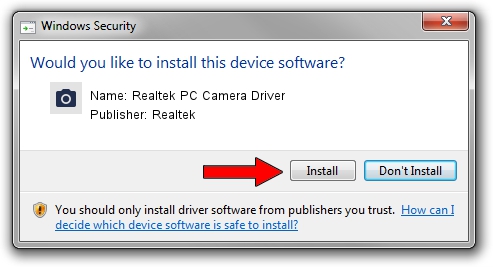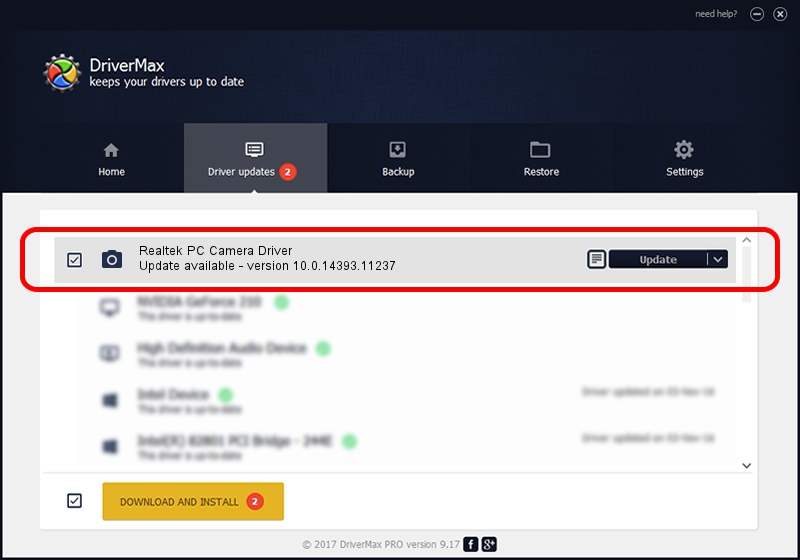Advertising seems to be blocked by your browser.
The ads help us provide this software and web site to you for free.
Please support our project by allowing our site to show ads.
Home /
Manufacturers /
Realtek /
Realtek PC Camera Driver /
USB/VID_0BDA&PID_5838&MI_00 /
10.0.14393.11237 Nov 29, 2016
Driver for Realtek Realtek PC Camera Driver - downloading and installing it
Realtek PC Camera Driver is a Imaging Devices hardware device. The Windows version of this driver was developed by Realtek. In order to make sure you are downloading the exact right driver the hardware id is USB/VID_0BDA&PID_5838&MI_00.
1. Realtek Realtek PC Camera Driver - install the driver manually
- You can download from the link below the driver installer file for the Realtek Realtek PC Camera Driver driver. The archive contains version 10.0.14393.11237 dated 2016-11-29 of the driver.
- Run the driver installer file from a user account with the highest privileges (rights). If your User Access Control Service (UAC) is running please confirm the installation of the driver and run the setup with administrative rights.
- Follow the driver setup wizard, which will guide you; it should be pretty easy to follow. The driver setup wizard will scan your computer and will install the right driver.
- When the operation finishes restart your PC in order to use the updated driver. As you can see it was quite smple to install a Windows driver!
The file size of this driver is 3536295 bytes (3.37 MB)
Driver rating 4.1 stars out of 43164 votes.
This driver is compatible with the following versions of Windows:
- This driver works on Windows 2000 32 bits
- This driver works on Windows Server 2003 32 bits
- This driver works on Windows XP 32 bits
- This driver works on Windows Vista 32 bits
- This driver works on Windows 7 32 bits
- This driver works on Windows 8 32 bits
- This driver works on Windows 8.1 32 bits
- This driver works on Windows 10 32 bits
- This driver works on Windows 11 32 bits
2. Installing the Realtek Realtek PC Camera Driver driver using DriverMax: the easy way
The advantage of using DriverMax is that it will setup the driver for you in the easiest possible way and it will keep each driver up to date. How easy can you install a driver with DriverMax? Let's see!
- Open DriverMax and click on the yellow button named ~SCAN FOR DRIVER UPDATES NOW~. Wait for DriverMax to analyze each driver on your PC.
- Take a look at the list of driver updates. Scroll the list down until you find the Realtek Realtek PC Camera Driver driver. Click the Update button.
- Enjoy using the updated driver! :)

May 18 2024 12:55PM / Written by Daniel Statescu for DriverMax
follow @DanielStatescu