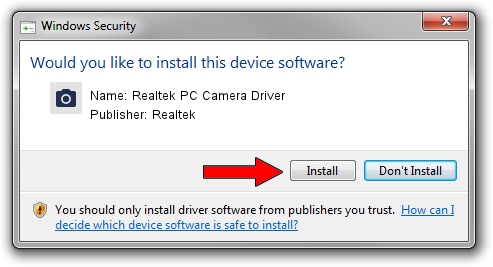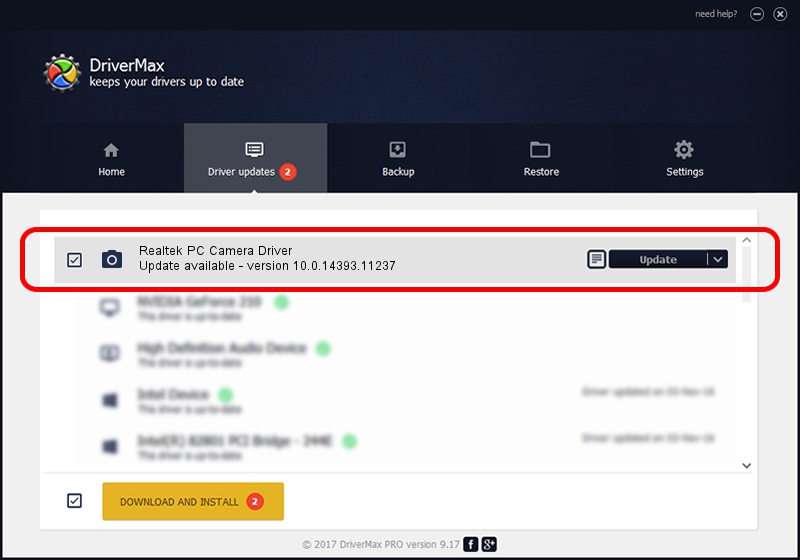Advertising seems to be blocked by your browser.
The ads help us provide this software and web site to you for free.
Please support our project by allowing our site to show ads.
Home /
Manufacturers /
Realtek /
Realtek PC Camera Driver /
USB/VID_0BDA&PID_579D&MI_00 /
10.0.14393.11237 Nov 29, 2016
Realtek Realtek PC Camera Driver driver download and installation
Realtek PC Camera Driver is a Imaging Devices device. This Windows driver was developed by Realtek. USB/VID_0BDA&PID_579D&MI_00 is the matching hardware id of this device.
1. Realtek Realtek PC Camera Driver driver - how to install it manually
- Download the driver setup file for Realtek Realtek PC Camera Driver driver from the link below. This download link is for the driver version 10.0.14393.11237 dated 2016-11-29.
- Start the driver setup file from a Windows account with administrative rights. If your User Access Control Service (UAC) is enabled then you will have to accept of the driver and run the setup with administrative rights.
- Go through the driver installation wizard, which should be quite easy to follow. The driver installation wizard will analyze your PC for compatible devices and will install the driver.
- Shutdown and restart your PC and enjoy the new driver, it is as simple as that.
The file size of this driver is 3536295 bytes (3.37 MB)
This driver was rated with an average of 4.7 stars by 43333 users.
This driver will work for the following versions of Windows:
- This driver works on Windows 2000 32 bits
- This driver works on Windows Server 2003 32 bits
- This driver works on Windows XP 32 bits
- This driver works on Windows Vista 32 bits
- This driver works on Windows 7 32 bits
- This driver works on Windows 8 32 bits
- This driver works on Windows 8.1 32 bits
- This driver works on Windows 10 32 bits
- This driver works on Windows 11 32 bits
2. Installing the Realtek Realtek PC Camera Driver driver using DriverMax: the easy way
The most important advantage of using DriverMax is that it will install the driver for you in just a few seconds and it will keep each driver up to date. How can you install a driver using DriverMax? Let's follow a few steps!
- Open DriverMax and push on the yellow button that says ~SCAN FOR DRIVER UPDATES NOW~. Wait for DriverMax to analyze each driver on your PC.
- Take a look at the list of driver updates. Search the list until you locate the Realtek Realtek PC Camera Driver driver. Click on Update.
- Enjoy using the updated driver! :)

May 18 2024 12:52PM / Written by Dan Armano for DriverMax
follow @danarm