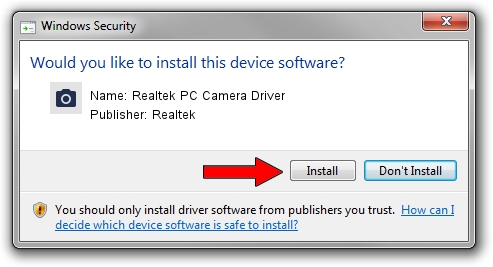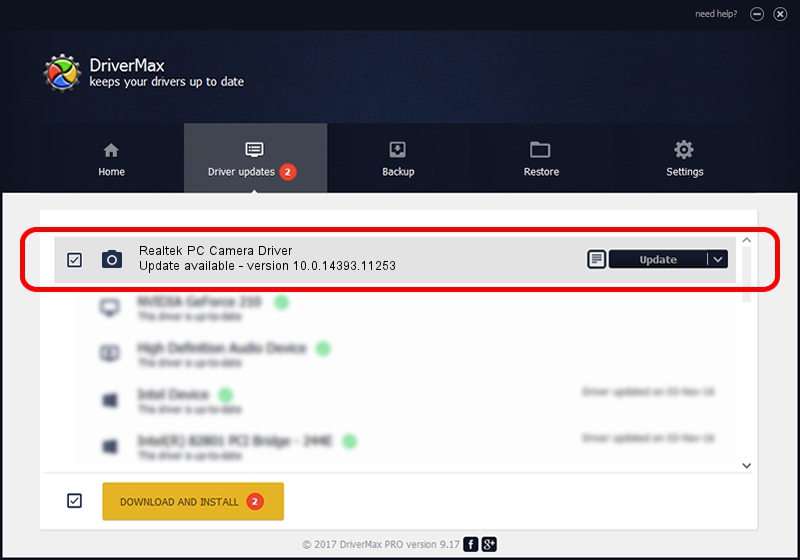Advertising seems to be blocked by your browser.
The ads help us provide this software and web site to you for free.
Please support our project by allowing our site to show ads.
Home /
Manufacturers /
Realtek /
Realtek PC Camera Driver /
USB/VID_0BDA&PID_56C4&MI_00 /
10.0.14393.11253 Feb 10, 2017
Realtek Realtek PC Camera Driver - two ways of downloading and installing the driver
Realtek PC Camera Driver is a Imaging Devices device. This driver was developed by Realtek. USB/VID_0BDA&PID_56C4&MI_00 is the matching hardware id of this device.
1. Realtek Realtek PC Camera Driver driver - how to install it manually
- You can download from the link below the driver installer file for the Realtek Realtek PC Camera Driver driver. The archive contains version 10.0.14393.11253 dated 2017-02-10 of the driver.
- Start the driver installer file from a user account with the highest privileges (rights). If your UAC (User Access Control) is running please confirm the installation of the driver and run the setup with administrative rights.
- Follow the driver installation wizard, which will guide you; it should be pretty easy to follow. The driver installation wizard will scan your computer and will install the right driver.
- When the operation finishes shutdown and restart your PC in order to use the updated driver. It is as simple as that to install a Windows driver!
This driver was rated with an average of 3.2 stars by 65835 users.
2. Using DriverMax to install Realtek Realtek PC Camera Driver driver
The most important advantage of using DriverMax is that it will setup the driver for you in just a few seconds and it will keep each driver up to date. How easy can you install a driver using DriverMax? Let's take a look!
- Open DriverMax and press on the yellow button that says ~SCAN FOR DRIVER UPDATES NOW~. Wait for DriverMax to scan and analyze each driver on your PC.
- Take a look at the list of driver updates. Scroll the list down until you locate the Realtek Realtek PC Camera Driver driver. Click on Update.
- Finished installing the driver!

Aug 30 2024 7:11AM / Written by Dan Armano for DriverMax
follow @danarm