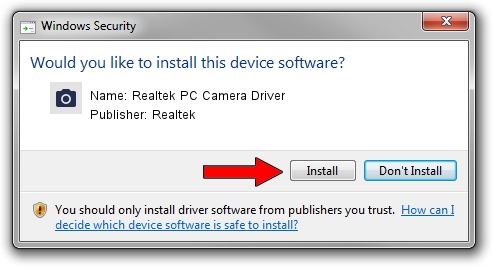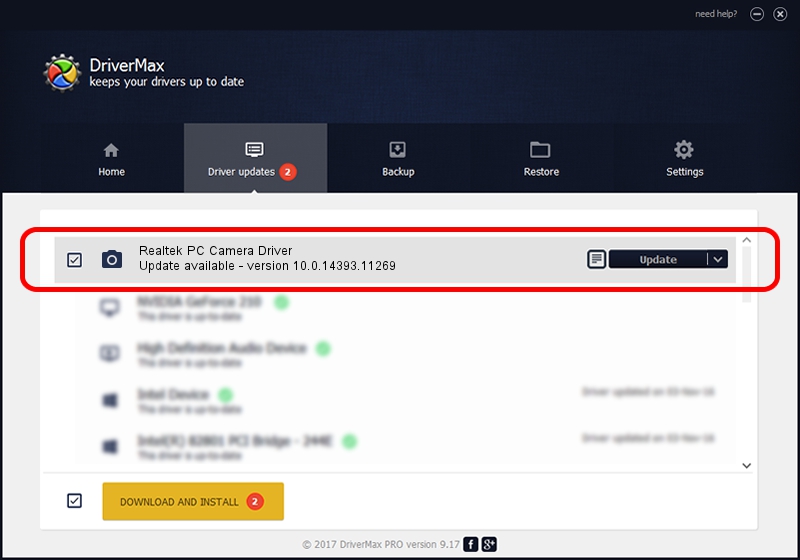Advertising seems to be blocked by your browser.
The ads help us provide this software and web site to you for free.
Please support our project by allowing our site to show ads.
Home /
Manufacturers /
Realtek /
Realtek PC Camera Driver /
USB/VID_0BDA&PID_569E&MI_00 /
10.0.14393.11269 Apr 26, 2017
Driver for Realtek Realtek PC Camera Driver - downloading and installing it
Realtek PC Camera Driver is a Imaging Devices hardware device. This Windows driver was developed by Realtek. USB/VID_0BDA&PID_569E&MI_00 is the matching hardware id of this device.
1. Realtek Realtek PC Camera Driver - install the driver manually
- Download the driver setup file for Realtek Realtek PC Camera Driver driver from the link below. This download link is for the driver version 10.0.14393.11269 released on 2017-04-26.
- Start the driver setup file from a Windows account with administrative rights. If your User Access Control Service (UAC) is started then you will have to accept of the driver and run the setup with administrative rights.
- Follow the driver installation wizard, which should be pretty easy to follow. The driver installation wizard will analyze your PC for compatible devices and will install the driver.
- Restart your PC and enjoy the new driver, as you can see it was quite smple.
Driver rating 3.7 stars out of 70911 votes.
2. How to use DriverMax to install Realtek Realtek PC Camera Driver driver
The advantage of using DriverMax is that it will install the driver for you in the easiest possible way and it will keep each driver up to date, not just this one. How can you install a driver with DriverMax? Let's take a look!
- Open DriverMax and click on the yellow button named ~SCAN FOR DRIVER UPDATES NOW~. Wait for DriverMax to scan and analyze each driver on your computer.
- Take a look at the list of driver updates. Scroll the list down until you locate the Realtek Realtek PC Camera Driver driver. Click the Update button.
- That's it, you installed your first driver!

Sep 4 2024 1:19PM / Written by Andreea Kartman for DriverMax
follow @DeeaKartman