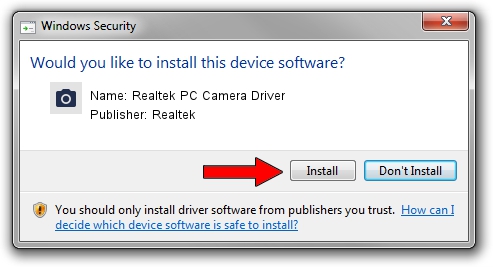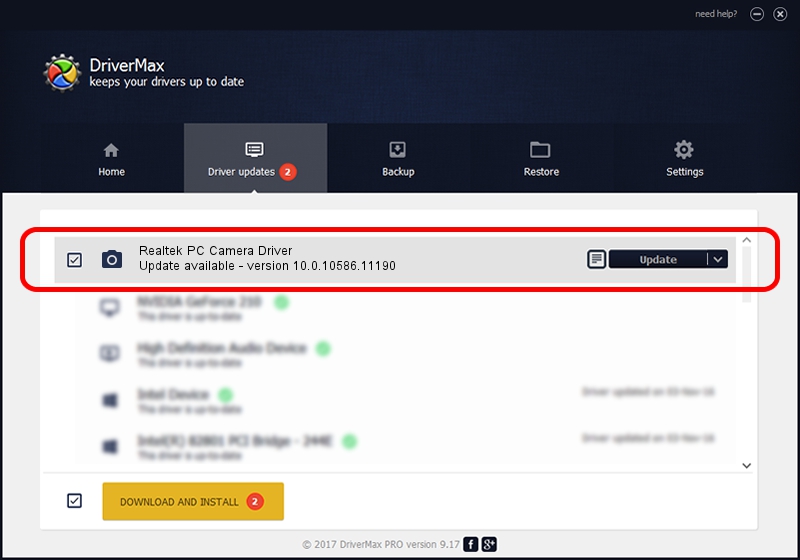Advertising seems to be blocked by your browser.
The ads help us provide this software and web site to you for free.
Please support our project by allowing our site to show ads.
Home /
Manufacturers /
Realtek /
Realtek PC Camera Driver /
USB/VID_0BDA&PID_569C&MI_00 /
10.0.10586.11190 Apr 26, 2016
Realtek Realtek PC Camera Driver - two ways of downloading and installing the driver
Realtek PC Camera Driver is a Imaging Devices device. This Windows driver was developed by Realtek. USB/VID_0BDA&PID_569C&MI_00 is the matching hardware id of this device.
1. How to manually install Realtek Realtek PC Camera Driver driver
- You can download from the link below the driver setup file for the Realtek Realtek PC Camera Driver driver. The archive contains version 10.0.10586.11190 released on 2016-04-26 of the driver.
- Run the driver installer file from a user account with the highest privileges (rights). If your UAC (User Access Control) is enabled please accept of the driver and run the setup with administrative rights.
- Follow the driver setup wizard, which will guide you; it should be pretty easy to follow. The driver setup wizard will analyze your computer and will install the right driver.
- When the operation finishes restart your PC in order to use the updated driver. It is as simple as that to install a Windows driver!
This driver was installed by many users and received an average rating of 3.4 stars out of 39245 votes.
2. How to use DriverMax to install Realtek Realtek PC Camera Driver driver
The most important advantage of using DriverMax is that it will install the driver for you in just a few seconds and it will keep each driver up to date, not just this one. How can you install a driver using DriverMax? Let's follow a few steps!
- Start DriverMax and click on the yellow button that says ~SCAN FOR DRIVER UPDATES NOW~. Wait for DriverMax to scan and analyze each driver on your computer.
- Take a look at the list of driver updates. Search the list until you locate the Realtek Realtek PC Camera Driver driver. Click on Update.
- Finished installing the driver!

Sep 5 2024 6:01AM / Written by Daniel Statescu for DriverMax
follow @DanielStatescu