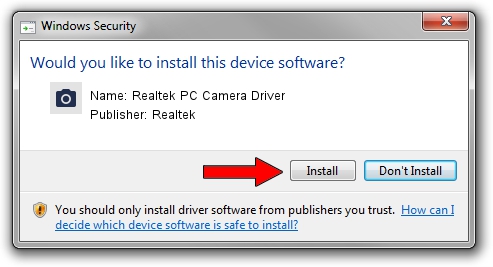Advertising seems to be blocked by your browser.
The ads help us provide this software and web site to you for free.
Please support our project by allowing our site to show ads.
Home /
Manufacturers /
Realtek /
Realtek PC Camera Driver /
USB/VID_0BDA&PID_5665&MI_02 /
10.0.10586.11183 Mar 28, 2016
Realtek Realtek PC Camera Driver driver download and installation
Realtek PC Camera Driver is a Imaging Devices hardware device. This Windows driver was developed by Realtek. In order to make sure you are downloading the exact right driver the hardware id is USB/VID_0BDA&PID_5665&MI_02.
1. Realtek Realtek PC Camera Driver - install the driver manually
- Download the setup file for Realtek Realtek PC Camera Driver driver from the location below. This download link is for the driver version 10.0.10586.11183 dated 2016-03-28.
- Start the driver setup file from a Windows account with administrative rights. If your User Access Control Service (UAC) is enabled then you will have to confirm the installation of the driver and run the setup with administrative rights.
- Follow the driver setup wizard, which should be pretty straightforward. The driver setup wizard will scan your PC for compatible devices and will install the driver.
- Shutdown and restart your PC and enjoy the updated driver, it is as simple as that.
Driver rating 3.3 stars out of 13133 votes.
2. How to install Realtek Realtek PC Camera Driver driver using DriverMax
The most important advantage of using DriverMax is that it will install the driver for you in the easiest possible way and it will keep each driver up to date. How easy can you install a driver with DriverMax? Let's take a look!
- Open DriverMax and push on the yellow button that says ~SCAN FOR DRIVER UPDATES NOW~. Wait for DriverMax to analyze each driver on your PC.
- Take a look at the list of available driver updates. Scroll the list down until you find the Realtek Realtek PC Camera Driver driver. Click on Update.
- That's it, you installed your first driver!

Sep 11 2024 5:02AM / Written by Dan Armano for DriverMax
follow @danarm