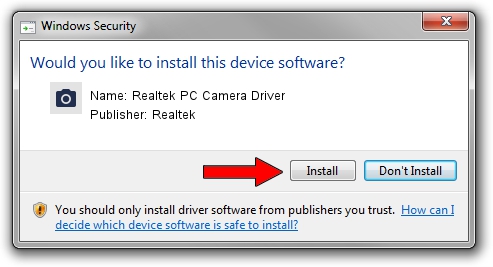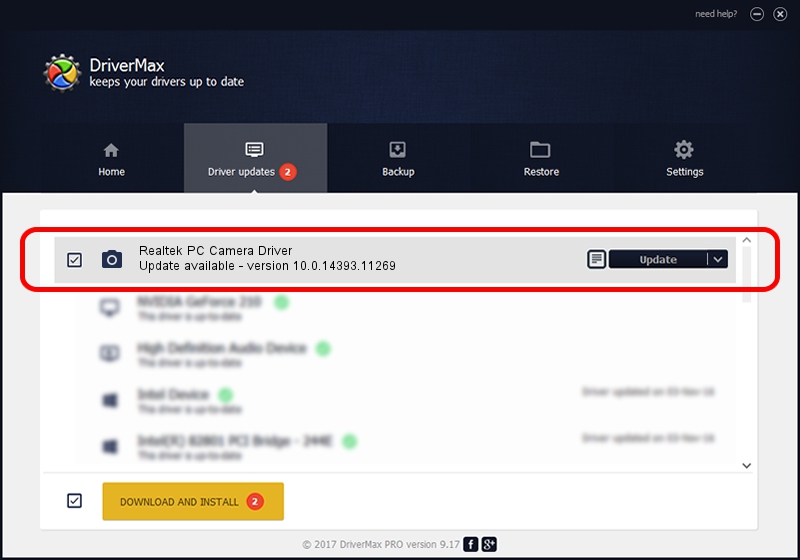Advertising seems to be blocked by your browser.
The ads help us provide this software and web site to you for free.
Please support our project by allowing our site to show ads.
Home /
Manufacturers /
Realtek /
Realtek PC Camera Driver /
USB/VID_0BDA&PID_5652&MI_02 /
10.0.14393.11269 Apr 26, 2017
Realtek Realtek PC Camera Driver - two ways of downloading and installing the driver
Realtek PC Camera Driver is a Imaging Devices hardware device. This Windows driver was developed by Realtek. In order to make sure you are downloading the exact right driver the hardware id is USB/VID_0BDA&PID_5652&MI_02.
1. Install Realtek Realtek PC Camera Driver driver manually
- Download the setup file for Realtek Realtek PC Camera Driver driver from the location below. This is the download link for the driver version 10.0.14393.11269 dated 2017-04-26.
- Start the driver setup file from a Windows account with administrative rights. If your User Access Control (UAC) is running then you will have to accept of the driver and run the setup with administrative rights.
- Follow the driver installation wizard, which should be quite easy to follow. The driver installation wizard will analyze your PC for compatible devices and will install the driver.
- Shutdown and restart your computer and enjoy the fresh driver, as you can see it was quite smple.
This driver was rated with an average of 4 stars by 71068 users.
2. Installing the Realtek Realtek PC Camera Driver driver using DriverMax: the easy way
The most important advantage of using DriverMax is that it will setup the driver for you in the easiest possible way and it will keep each driver up to date. How easy can you install a driver using DriverMax? Let's take a look!
- Start DriverMax and click on the yellow button that says ~SCAN FOR DRIVER UPDATES NOW~. Wait for DriverMax to analyze each driver on your PC.
- Take a look at the list of available driver updates. Search the list until you find the Realtek Realtek PC Camera Driver driver. Click the Update button.
- Finished installing the driver!

Sep 4 2024 1:16PM / Written by Dan Armano for DriverMax
follow @danarm