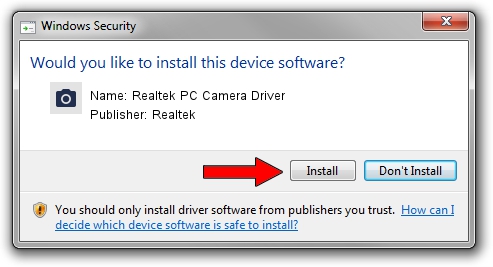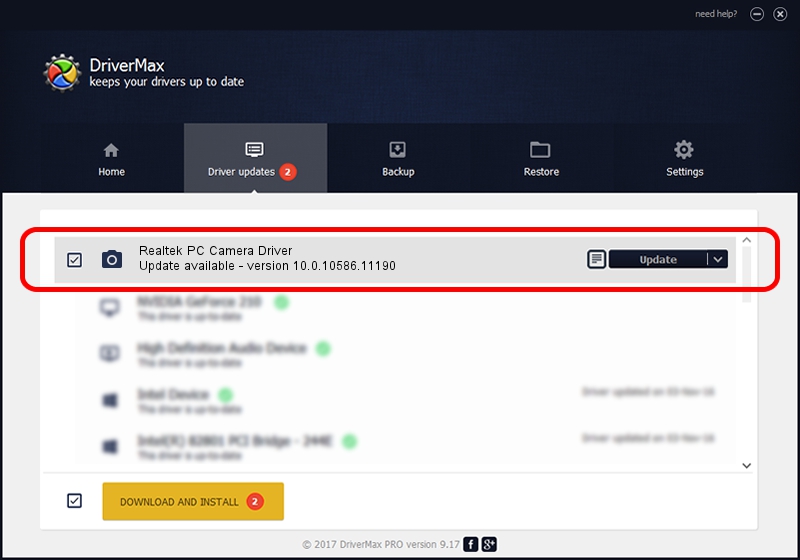Advertising seems to be blocked by your browser.
The ads help us provide this software and web site to you for free.
Please support our project by allowing our site to show ads.
Home /
Manufacturers /
Realtek /
Realtek PC Camera Driver /
USB/VID_0BDA&PID_3901&MI_00 /
10.0.10586.11190 Apr 26, 2016
Realtek Realtek PC Camera Driver driver download and installation
Realtek PC Camera Driver is a Imaging Devices hardware device. The developer of this driver was Realtek. The hardware id of this driver is USB/VID_0BDA&PID_3901&MI_00; this string has to match your hardware.
1. Install Realtek Realtek PC Camera Driver driver manually
- Download the setup file for Realtek Realtek PC Camera Driver driver from the location below. This download link is for the driver version 10.0.10586.11190 released on 2016-04-26.
- Start the driver setup file from a Windows account with administrative rights. If your User Access Control (UAC) is enabled then you will have to confirm the installation of the driver and run the setup with administrative rights.
- Go through the driver installation wizard, which should be quite easy to follow. The driver installation wizard will scan your PC for compatible devices and will install the driver.
- Restart your PC and enjoy the new driver, as you can see it was quite smple.
The file size of this driver is 4532395 bytes (4.32 MB)
This driver received an average rating of 4.2 stars out of 30704 votes.
This driver will work for the following versions of Windows:
- This driver works on Windows 2000 64 bits
- This driver works on Windows Server 2003 64 bits
- This driver works on Windows XP 64 bits
- This driver works on Windows Vista 64 bits
- This driver works on Windows 7 64 bits
- This driver works on Windows 8 64 bits
- This driver works on Windows 8.1 64 bits
- This driver works on Windows 10 64 bits
- This driver works on Windows 11 64 bits
2. How to install Realtek Realtek PC Camera Driver driver using DriverMax
The advantage of using DriverMax is that it will install the driver for you in the easiest possible way and it will keep each driver up to date, not just this one. How easy can you install a driver using DriverMax? Let's follow a few steps!
- Start DriverMax and push on the yellow button named ~SCAN FOR DRIVER UPDATES NOW~. Wait for DriverMax to analyze each driver on your PC.
- Take a look at the list of driver updates. Search the list until you find the Realtek Realtek PC Camera Driver driver. Click the Update button.
- That's it, you installed your first driver!

Jun 15 2024 9:02AM / Written by Andreea Kartman for DriverMax
follow @DeeaKartman