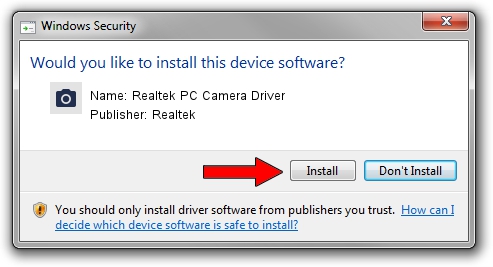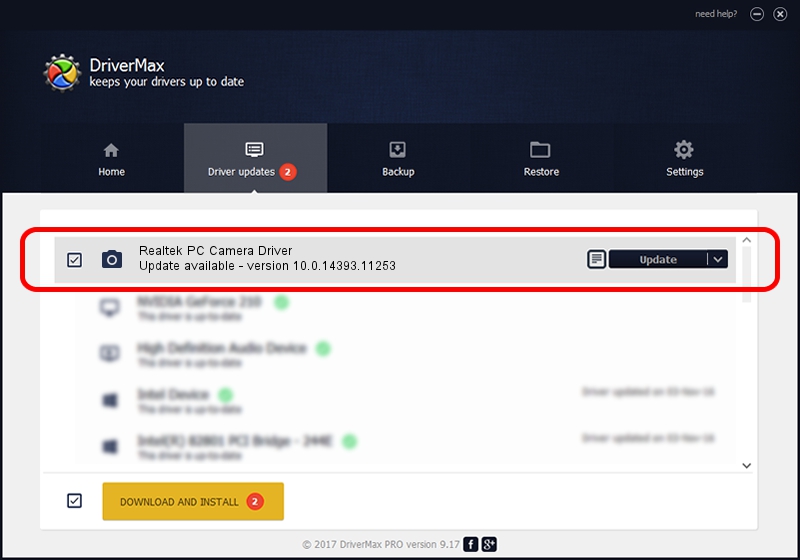Advertising seems to be blocked by your browser.
The ads help us provide this software and web site to you for free.
Please support our project by allowing our site to show ads.
Home /
Manufacturers /
Realtek /
Realtek PC Camera Driver /
USB/VID_0BC8&PID_5880&MI_00 /
10.0.14393.11253 Feb 10, 2017
Realtek Realtek PC Camera Driver how to download and install the driver
Realtek PC Camera Driver is a Imaging Devices hardware device. This driver was developed by Realtek. USB/VID_0BC8&PID_5880&MI_00 is the matching hardware id of this device.
1. How to manually install Realtek Realtek PC Camera Driver driver
- Download the setup file for Realtek Realtek PC Camera Driver driver from the link below. This is the download link for the driver version 10.0.14393.11253 dated 2017-02-10.
- Run the driver installation file from a Windows account with the highest privileges (rights). If your UAC (User Access Control) is running then you will have to confirm the installation of the driver and run the setup with administrative rights.
- Go through the driver setup wizard, which should be pretty straightforward. The driver setup wizard will analyze your PC for compatible devices and will install the driver.
- Restart your PC and enjoy the fresh driver, it is as simple as that.
Driver rating 3.5 stars out of 67165 votes.
2. Using DriverMax to install Realtek Realtek PC Camera Driver driver
The advantage of using DriverMax is that it will install the driver for you in just a few seconds and it will keep each driver up to date, not just this one. How can you install a driver with DriverMax? Let's see!
- Open DriverMax and push on the yellow button named ~SCAN FOR DRIVER UPDATES NOW~. Wait for DriverMax to scan and analyze each driver on your computer.
- Take a look at the list of detected driver updates. Search the list until you find the Realtek Realtek PC Camera Driver driver. Click on Update.
- That's it, you installed your first driver!

Aug 30 2024 7:10AM / Written by Andreea Kartman for DriverMax
follow @DeeaKartman