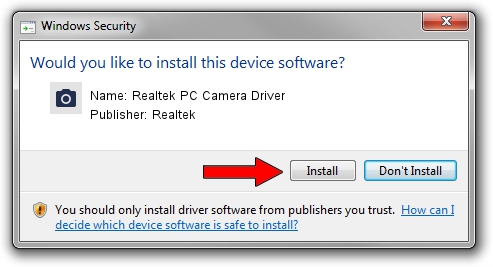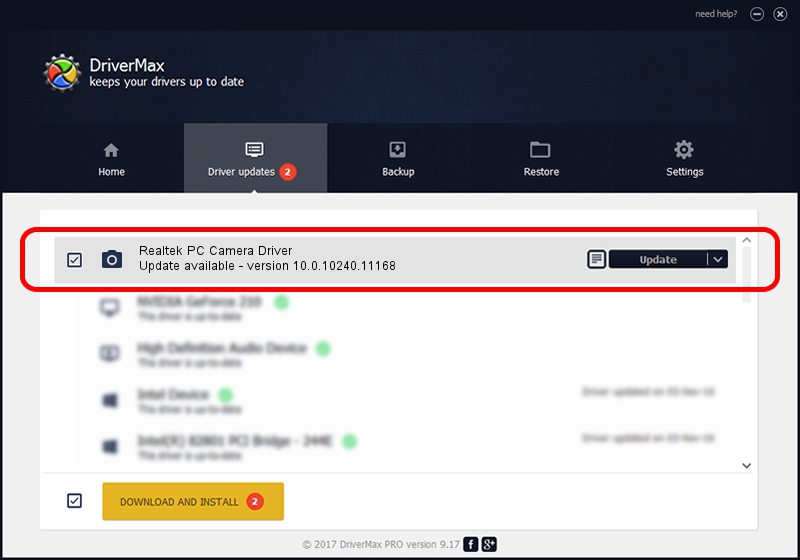Advertising seems to be blocked by your browser.
The ads help us provide this software and web site to you for free.
Please support our project by allowing our site to show ads.
Home /
Manufacturers /
Realtek /
Realtek PC Camera Driver /
USB/VID_04F2&PID_B59C&MI_00 /
10.0.10240.11168 Jan 19, 2016
Realtek Realtek PC Camera Driver how to download and install the driver
Realtek PC Camera Driver is a Imaging Devices device. The Windows version of this driver was developed by Realtek. The hardware id of this driver is USB/VID_04F2&PID_B59C&MI_00; this string has to match your hardware.
1. Realtek Realtek PC Camera Driver driver - how to install it manually
- Download the driver setup file for Realtek Realtek PC Camera Driver driver from the location below. This is the download link for the driver version 10.0.10240.11168 released on 2016-01-19.
- Start the driver setup file from a Windows account with administrative rights. If your User Access Control Service (UAC) is started then you will have to confirm the installation of the driver and run the setup with administrative rights.
- Follow the driver installation wizard, which should be quite easy to follow. The driver installation wizard will analyze your PC for compatible devices and will install the driver.
- Restart your PC and enjoy the updated driver, as you can see it was quite smple.
This driver was rated with an average of 3.6 stars by 86020 users.
2. The easy way: using DriverMax to install Realtek Realtek PC Camera Driver driver
The advantage of using DriverMax is that it will setup the driver for you in just a few seconds and it will keep each driver up to date. How can you install a driver using DriverMax? Let's see!
- Open DriverMax and click on the yellow button that says ~SCAN FOR DRIVER UPDATES NOW~. Wait for DriverMax to analyze each driver on your PC.
- Take a look at the list of available driver updates. Scroll the list down until you locate the Realtek Realtek PC Camera Driver driver. Click on Update.
- That's all, the driver is now installed!

Sep 3 2024 1:07AM / Written by Daniel Statescu for DriverMax
follow @DanielStatescu