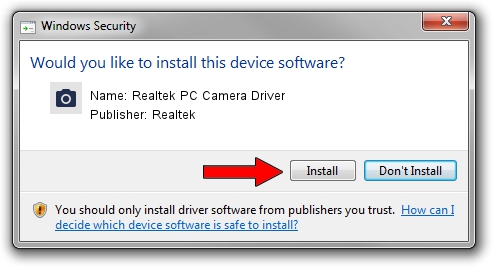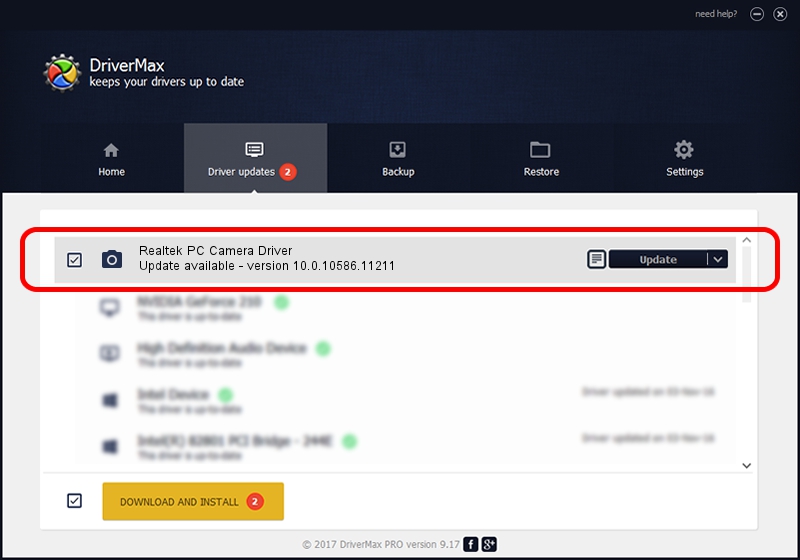Advertising seems to be blocked by your browser.
The ads help us provide this software and web site to you for free.
Please support our project by allowing our site to show ads.
Home /
Manufacturers /
Realtek /
Realtek PC Camera Driver /
USB/VID_04F2&PID_B570&MI_00 /
10.0.10586.11211 Jul 29, 2016
Realtek Realtek PC Camera Driver - two ways of downloading and installing the driver
Realtek PC Camera Driver is a Imaging Devices device. This driver was developed by Realtek. USB/VID_04F2&PID_B570&MI_00 is the matching hardware id of this device.
1. Realtek Realtek PC Camera Driver - install the driver manually
- Download the setup file for Realtek Realtek PC Camera Driver driver from the link below. This download link is for the driver version 10.0.10586.11211 dated 2016-07-29.
- Start the driver setup file from a Windows account with administrative rights. If your User Access Control (UAC) is started then you will have to confirm the installation of the driver and run the setup with administrative rights.
- Follow the driver installation wizard, which should be quite easy to follow. The driver installation wizard will scan your PC for compatible devices and will install the driver.
- Shutdown and restart your PC and enjoy the new driver, it is as simple as that.
Size of this driver: 4619578 bytes (4.41 MB)
This driver received an average rating of 4 stars out of 69428 votes.
This driver was released for the following versions of Windows:
- This driver works on Windows 2000 64 bits
- This driver works on Windows Server 2003 64 bits
- This driver works on Windows XP 64 bits
- This driver works on Windows Vista 64 bits
- This driver works on Windows 7 64 bits
- This driver works on Windows 8 64 bits
- This driver works on Windows 8.1 64 bits
- This driver works on Windows 10 64 bits
- This driver works on Windows 11 64 bits
2. Installing the Realtek Realtek PC Camera Driver driver using DriverMax: the easy way
The most important advantage of using DriverMax is that it will setup the driver for you in just a few seconds and it will keep each driver up to date. How can you install a driver with DriverMax? Let's follow a few steps!
- Open DriverMax and click on the yellow button named ~SCAN FOR DRIVER UPDATES NOW~. Wait for DriverMax to analyze each driver on your computer.
- Take a look at the list of driver updates. Search the list until you find the Realtek Realtek PC Camera Driver driver. Click the Update button.
- Finished installing the driver!

Sep 9 2024 8:54AM / Written by Dan Armano for DriverMax
follow @danarm